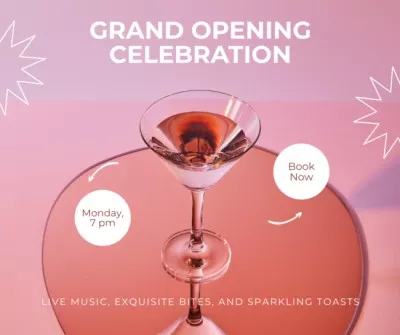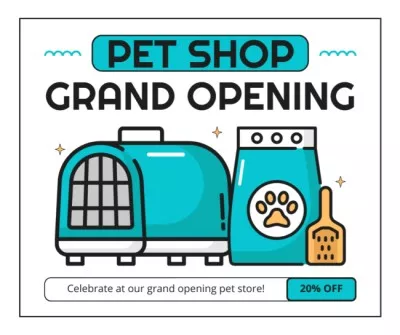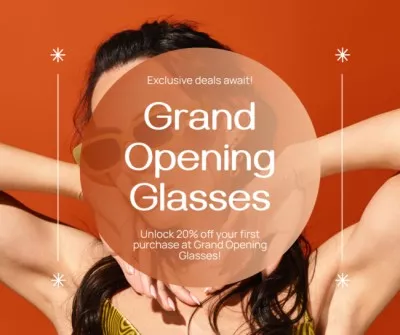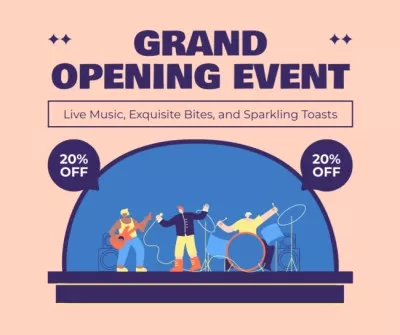Create Amazing Facebook Posts
Want your Facebook posts to get noticed, liked, and shared? Create your own stunning DIY designs using the VistaCreate’s free post maker. You can choose from thousands of customizable templates, use handy editing tools, and access a library of creative assets (photos, videos, vectors) to craft engaging content for your business.
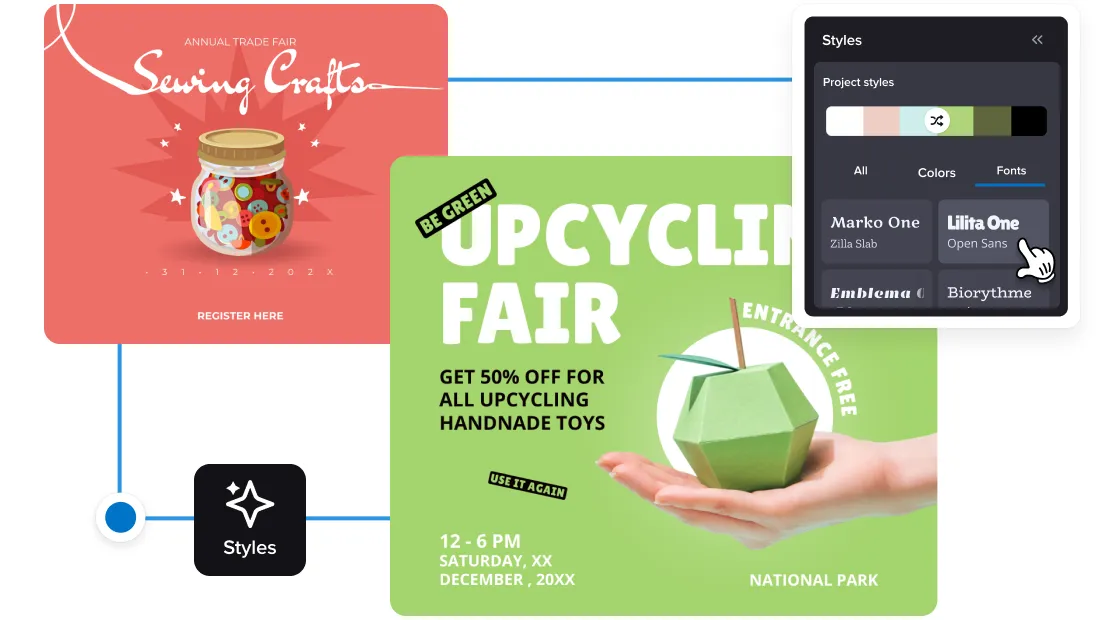
Create a post that stands out
You can easily make Facebook posts that engage viewers because we have all the tools for you to bring your ideas to life! Enhance your designs with creative graphic elements, play around with fonts and filters, and add animated effects. With the VistaCreate Facebook post maker, you have all the right tools at hand to create unique Facebook content in no time.
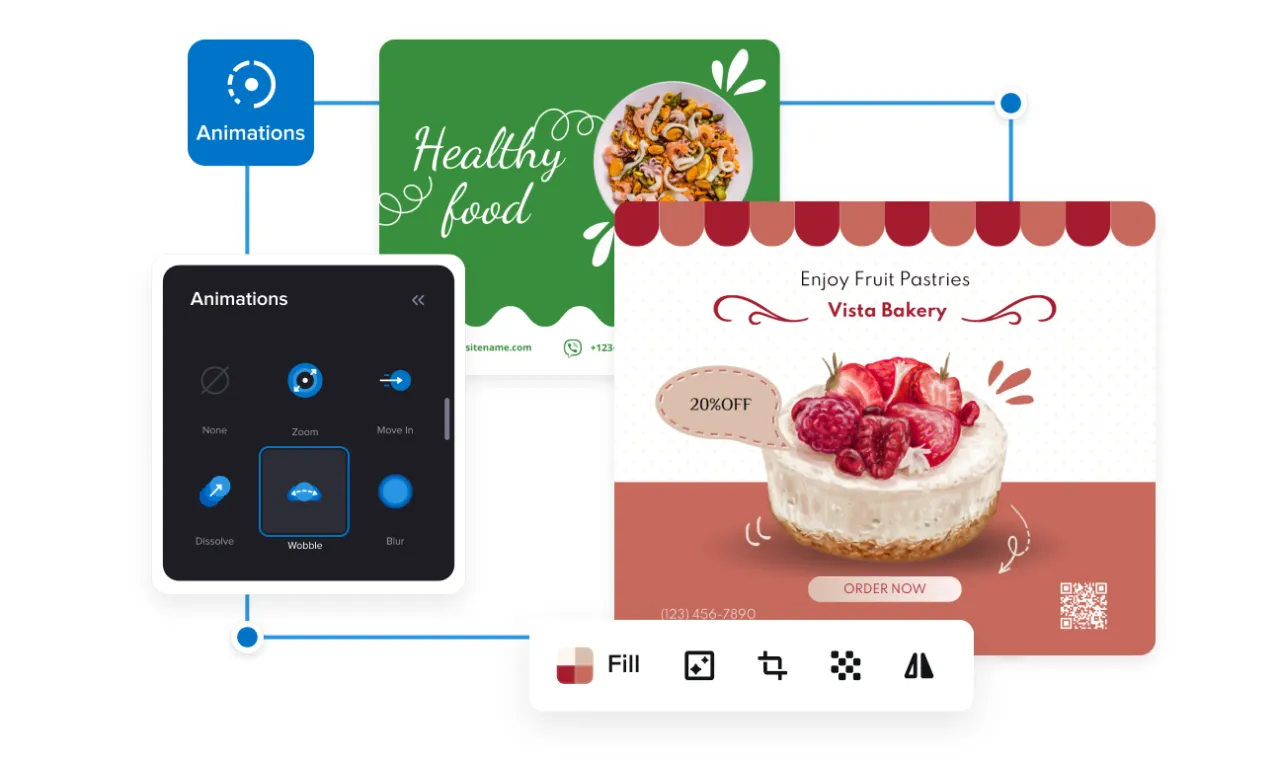
6 ways to easily create a stunning Facebook post
We’ll share with you all the insider secrets to create Facebook posts people will want to share and comment on. The VistaCreate Facebook post maker is just one tool that’ll help you create visuals for all your social media channels. But let’s deep dive into Facebook posts for now.
Start with pre-made Facebook post designs
Promote your business with the best designs and images! The VistaCreate Facebook post maker has more than 6,000 editable design templates to get you started. We have ready-made Facebook post templates for all businesses and industries, and the collection is curated by our best graphic designers.

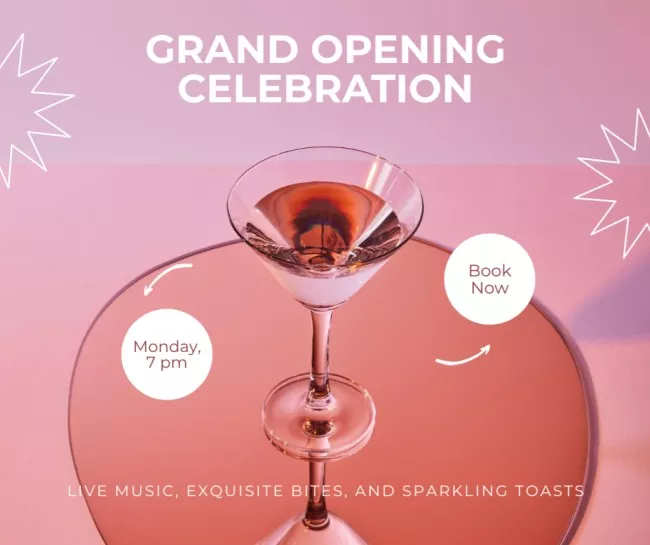

Add engaging graphic elements
Use graphic objects to make your Facebook posts relatable and get even more attention. We offer 53,000 static and 13,000 animated objects like emojis, arrows, shapes, icons, frames — you name it! Add as many as you want to create a striking Facebook post.
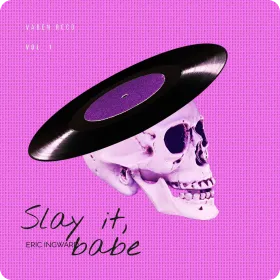

Set your Facebook post in motion
Do you know which Facebook posts get the most attention? Ones that are animated. Apply animation effects like zoom, fade in, shake, or wobble to your images, videos, and text. Make your message pop, literally!

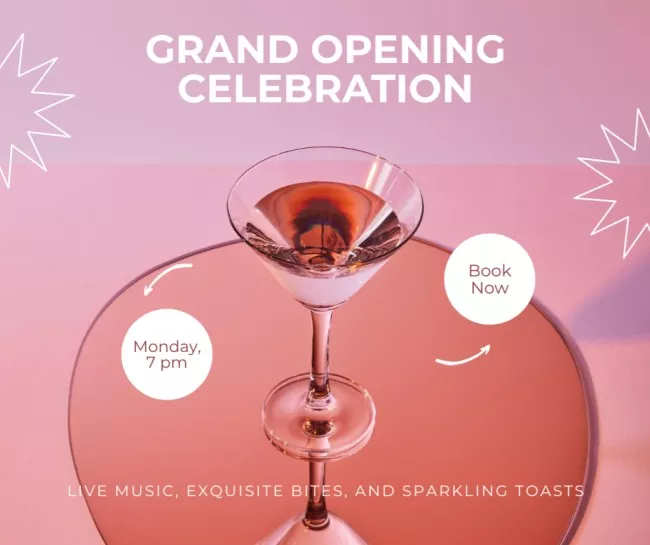

Enhance your design with music
Music helps amplify your message. Add it to your video or slide show to create an immersive experience. We have more than 9,000 royalty-free music tracks in the Facebook post maker — from soft and relaxing tunes to dynamic beats. Browse the VistaCreate music collection to find the perfect music for your business.

Personalize Facebook designs with your content
Use your own photos, videos, fonts, and music to make on-brand Facebook designs. Upload all your files to VistaCreate’s Facebook post maker, experiment with ready-to-use elements, and edit your design. NB: we’ll keep all your personal content safely stored in “My files”, so you can easily access it for future designs.

Resize your design
Since you’ve invested time into creating the perfect Facebook post design, you probably don’t want to start from scratch when it comes to other visual content. With VistaCreate, you can easily resize your project to other formats like Facebook stories, covers, and ads. With the Resize feature, you can reformat your post design in just a few clicks. Simply choose the format you need from the list or enter your custom dimensions. This works for other social media, too – repurpose one design for many platforms!


Stock Images
VistaCreate’s Facebook post maker offers 70M+ royalty-free photos and vectors. Use the VistaCreate library for free and find the perfect images that’ll compliment your designs.
Stock Videos
We have thousands of short video clips and animations you can use for Facebook post templates that support motion.
Font Collections
VistaCreate supports Latin, Cyrillic, and Hebrew alphabets with more than 680 font styles. You can also upload your own favorite fonts to create personalized Facebook posts.
-
Access thousands of premium templates for your projects
-
Design using files from a library of 150M+ photos, videos, vectors
-
Remove backgrounds from your images with a single click
-
Unlock infinite Brand Kits, unlimited storage, and version history
-
Collaborate with up to 10 members in your Team Account
-
Make your own stickers, quickly resize designs, and more
How to make a Facebook post with VistaCreate
-
Step 1
Select a template
Browse the library of curated Facebook post templates and pick one that speaks to you. All the templates in the Facebook post creator are categorized by topics and industries so you can find exactly what you need. VistaCreate’s templates are completely free. -
Step 2
Customize
Create attractive Facebook posts with VistaCreate’s easy-to-use editing tools and features. Play around with styles, fonts, colors, and add fun graphic objects to your Facebook post. Animate your designs and add upbeat music to help it stand out. -
Step 3
Resize
Resize your Facebook post design in VistaCreate, so that you can use it for other Facebook formats and social media platforms. Just click on the “Resize” button and choose one of the many available formats. -
Step 4
Download and share
Save your Facebook post in any image or video format you need or share it to your Facebook page right from the VistaCreate Facebook post creator. How does it work? Simply click on the “Post” button at the top of the artboard, and your post will automatically publish to your business Facebook page or group.
6,000+ Facebook post layouts
We have ready-made designs for anything you want to share on Facebook! Whether it’s a rental ad, party promo, or a silly meme, we’ve got you covered. Customize Facebook post templates with the VistaCreate’s FB post maker and publish right away.
FAQ
-
How can I publish to Facebook directly from VistaCreate?
It’s easy and fast! After customizing one of the Facebook post templates or creating a design from scratch, click on the “Post” button in the upper right corner. You will see a window that offers instant posting. Make sure your Facebook account is connected to your VistaCreate account. -
Can I use Facebook post maker to create Facebook stories, ads, and other stuff?
Sure! Simply resize your Facebook post design once it’s ready. Find the “Resize” button in the upper right corner of the artboard. Then, pick the size you need, move objects around according to the new dimensions, and you’re done. -
Can I create Facebook posts online from scratch, without using a template?
Of course you can. We recommend using a Facebook post template for quick designs, but you can also use your own images and start from scratch. To create a project, select the Facebook post format from the menu (you’ll see a blank artboard). Fill it with your own photos, videos, and text, or mix them with objects. Whether you use Facebook post templates or create a new design from scratch is up to you! -
What graphic elements can I add to my Facebook posts?
The VistaCreate Facebook post generator offers 53,000 static and 13,000 animated objects for making your Facebook posts unique and engaging. These include shapes, lines, frames, emojis, icons, arrows, etc. To add a new object to your design, choose an element from the “Objects” menu, click on it, or drag-and-drop it on the canvas. You can also easily animate elements in the VistaCreate Facebook post maker using the “Animate” feature.
150,000+ Premium designs
Use the VistaCreate Facebook post maker for top-notch Facebook content.
What our users say about VistaCreate
Featured on
More design formats
Facebook Photo Collage
Facebook Ad
Facebook Story
Tiktok Video Maker
Youtube Logo Maker
Animated Logo Maker
Whatsapp status maker
Twitter post maker
Twitter header maker
Twitch banner maker
Tumblr post maker
Tumblr banner maker
Social media maker
Snapchat filter maker
Pinterest pin maker
Linkedin banner maker
Instagram reel maker
Facebook reels