Add Text to Your Video Online
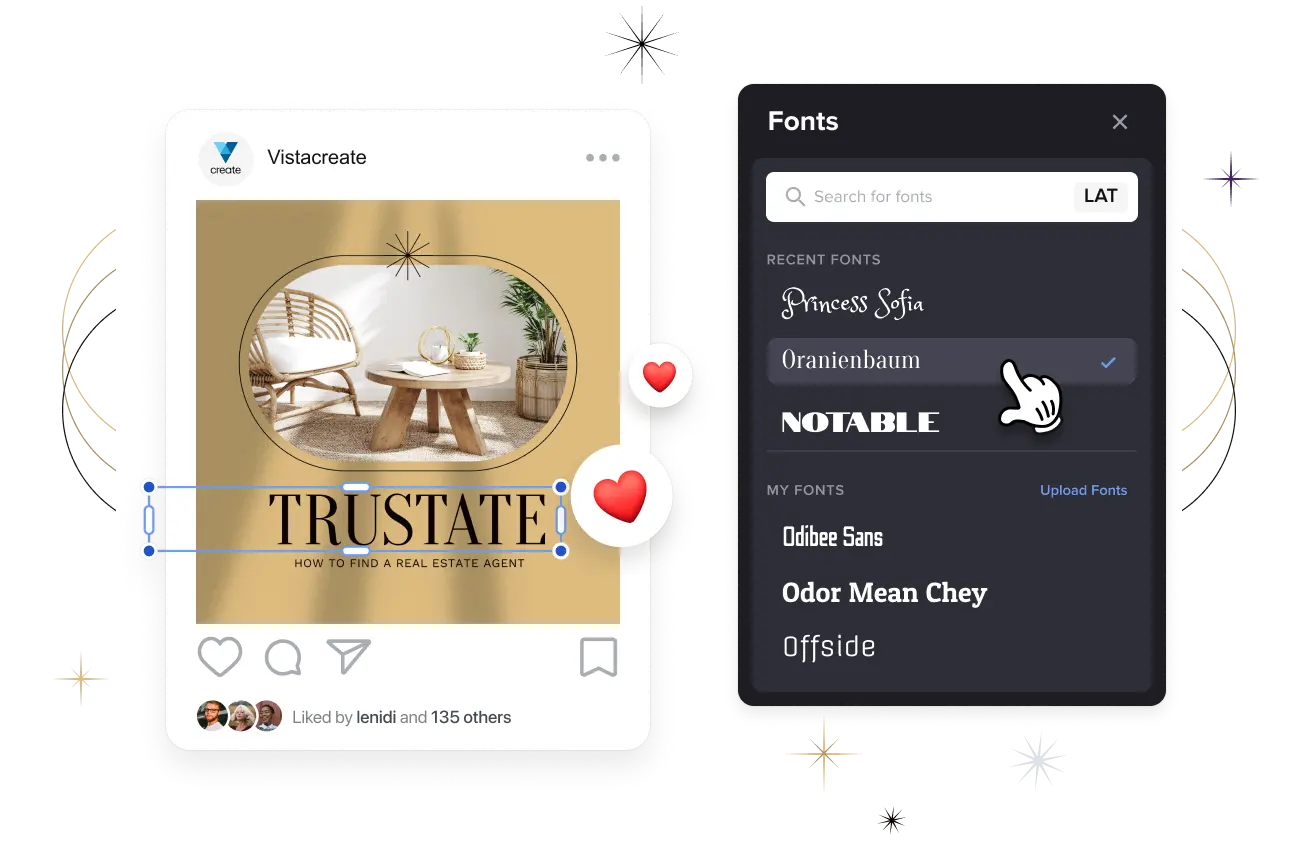
Free online video editor you need to try
-
Add words to videos
You don’t need extra software to add text to video online. Do so in just a few clicks with the VistaCreate design editor. Place your text box onto the artboard, type your message out, and easily adjust the position, size, and color to make it fit your design.
-
Set your font style
Show off your individuality with artistic typography styles. Choose from hundreds of stylish fonts in the VistaCreate library and customize your text for videos. You can also upload your corporate text style or create custom fonts to brand your video content.
-
Animate your lettering
Liven up your design with animated text. Click the Animate button and explore the variety of options you can apply to your video. Customize text animations by adjusting size, angle, distance, or text duration, and make your message more dynamic.
Why you should have text in videos
-
Optimize search ranking
Search engines crawl text to understand what specific content is about, and rank it according to its relevance to search queries. In other words, adding text helps crawlers analyze your video content and improves your search engine ranking. A higher search ranking increases traffic and the organic visibility of your content, making it more accessible.
-
Empower your message
Adding text to a video helps you structure your content and highlight key points to capture your audience’s attention. Besides, videos with captions and subtitles receive 40% more views than videos without text. You can also add a call to action, boost the efficiency of your video content, or even increase purchase intent.
-
Reach a larger audience
Nowadays, people usually watch video content on their smartphones with the volume turned off. Creating text for your videos will help convey your message to potential customers, even on mute. Plus, the text in your video can be easily translated, making it possible to reach audiences worldwide.
-
Improve brand recall
Video paired with text is much more memorable. This makes it a good way to improve brand awareness. Insert your key brand messages as text, use brand fonts for the captions, and add your logo to the video. This will help viewers retain information and remember your brand identity.
How to add text into video in VistaCreate
-
1
Choose a video
Start with any video design format (Facebook / Instagram Video Story, Square Video Post, Full HD Video, or Facebook Video Cover), pick a premade template, or upload your own video file. You can also choose from thousands of royalty-free, full HD video clips in the VistaCreate media library. -
2
Add your text
Find the Text tab in the sidebar menu of your artboard and click “Add text”. Browse trending text styles in the tab to find the most suitable option for your message, or customize it later. Drag the block to where you want it on your design and start editing. -
3
Quickly edit text
Explore hundreds of fonts in VistaCreate or upload your brand fonts to add a personal touch. Choose the text color, adjust the opacity, set the right spacing and alignment, and experiment with effects to bring your video to the next level. -
4
Download and share
Share your video on social media and start reaching audiences with your impactful content. You can download your visual project in MP4 format or as a GIF file with animation, and save it for further use.
FAQ
-
How do I choose the right font for my video?
You can browse the VistaCreate collection of fonts and text styles, and experiment with them to see which one looks best in your video. Get inspired by thousands of royalty-free video clips in the editor, or learn more about fonts and their usage on our blog article. Note that you can also use a custom font size for your text if needed. -
Can I add text to my video on mobile?
Of course! Download the VistaCreate mobile app on your iPhone or Android device, and start making visuals right on your phone for free. Log into your VistaCreate account, upload the video you want to edit, and easily add your text. Besides, you can use other editing tools in the app and customize your design, for example, flip video vertically online or rotate it. -
Can I edit the text after downloading the video?
Yes, you can. All your projects made in VistaCreate are automatically saved in your account. You can always come back to your design and edit your text, or add different text to the entire video. Just make sure you are logged into your VistaCreate account when designing. -
Can I add text to my images?
Sure! You can add text to photos, videos, illustrations, and more. You can also experiment with other features in VistaCreate. For example, upload your own photo and remove its background to highlight what matters in your image. Then, add text and animate it to make your message pop. A neutral background will help you create a design that is bold and minimalistic. And animation is the perfect way to boost engagement. Note that the Background Removal feature is only available with a premium subscription. With the VistaCreate Pro plan, you will also get access to millions professional photos, videos, and vectors, as well as Sticker Maker, Version History, HD download, resizing tool, and more advanced features. -
How do I animate my texts?
Easy! Click on your text, then find the “Animate” button in the header menu of the artboard. Experiment with different animated effects, such as Move, Fade, Scale, Zoom, Wobble, Flash, Shake, or Spin. Try various effects to see which one works best for your design. Animated text is a great way to attract more attention to your message. So, if you’re creating content for social media or other platforms that support animated formats, don’t hesitate to try it.




































