Rotate Your Video in a Few Minutes
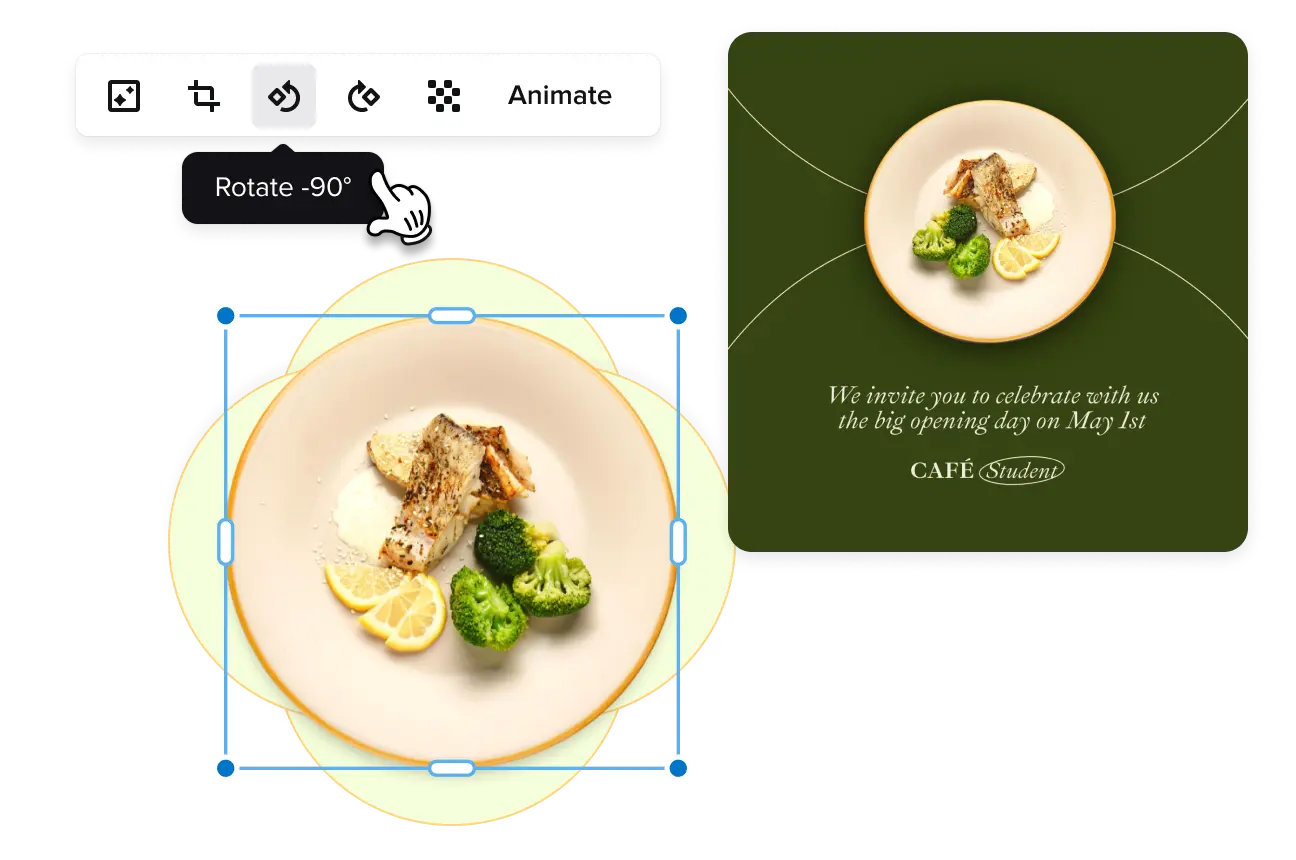
Easily edit video files in VistaCreate
-
Rotate the video
Rotate your video to the desired orientation in VistaCreate. With our online video rotator, you can quickly turn any video 90 degrees online or set a custom rotation manually to get the exact results you need. And by the way — the quality of the rotated video remains the same as in the original video file!
-
Flip videos online
Flip a video vertically or horizontally online with no hassle in the VistaCreate video rotator. Easily switch orientation to portrait mode and create top-quality content for your Instagram Stories. You can also set your videos in landscape mode to make professional-looking YouTube videos.
-
Edit your clip
Rotate your video and edit it using various design tools in VistaCreate. Choose from a huge library of licensed tracks and add a complementary sound to deliver your message. You can also enhance your clips with engaging animations, striking subtitles, and other design elements.
How to rotate a video online in VistaCreate
-
1
Add your video
After selecting a video format, choose the video you want to edit and place it on the artboard. You can rotate your own video online or choose from the VistaCreate collection of royalty-free clips. Just make sure you’re logged into your VistaCreate account to have your projects autosaved. -
2
Rotate your clip
Once you add your clip to the artboard, turn your video online by applying the video rotate feature in the editor. To do so, click on your video, hold the semicircular arrow in the corner, and start rotating your video until you’re satisfied with the result. -
3
Customize your video
Apply the online flip video feature or change the duration of your video to create a truly unique video clip. Add other design objects to your video, some memorable text, and the right audio for your clip. You can choose your audio from thousands of tracks in VistaCreate. -
4
Download your project
Once you’re done with editing, save your visual project by clicking the “Export” button in the header menu of the artboard. It’s better to choose the MP4 format to keep the high quality of your video. You can also post your clip to social media right from VistaCreate.
FAQ
-
Can I rotate a video on my phone?
Sure! Create amazing designs on the go with the VistaCreate mobile app. All you need to do is install the app on your iPhone or Android device, and log into your account to start designing. The app offers thousands of professional templates for different industries, royalty-free images and videos, as well as editing features that make designing a breeze. Have a great video editing experience with VistaCreate! -
How do I know what video orientation I need?
It depends on which platform you want to publish your video. Choose vertical orientation or portrait mode for Instagram Stories, Instagram Reels, Facebook Lives, and TikTok videos. Flip your video horizontally (landscape mode) if you’re going to use your video for a Facebook post, Instagram post, Pinterest, or YouTube. Note that wrong orientation choices can make your content look unprofessional. -
Do I need to download any software to rotate my video online?
No, there is no need to install any additional software. In VistaCreate, you can rotate videos online for free. Besides, you can tune your clips by applying other design features in the editor, and create unique video content for all your marketing channels. For example, you can trim your video, add text and design objects, and enhance it with music. -
Can I upload my own video to the platform?
Sure! You can use your own images, videos, fonts, and music in your designs. To upload your files to the platform, go to the editor, find “Uploads” in the sidebar menu of the artboard, and click “Upload Image or Video”. Then, select the files you want to add to our online tool and edit them if needed. -
Can I resize my video in VistaCreate?
Yes, you can resize a horizontal video to a vertical one and vice versa. Use the resizing tool from our Pro plan to do so. After finishing your design, click “Resize” in the header menu of the artboard and choose formats you want to convert videos to. You can select one or several formats or enter custom dimensions if needed. Our resizing tool can help you adjust designs to multiple marketing platforms in a few clicks. Reach more people online and promote your business with VistaCreate.




































