Add Text to Photos for Free
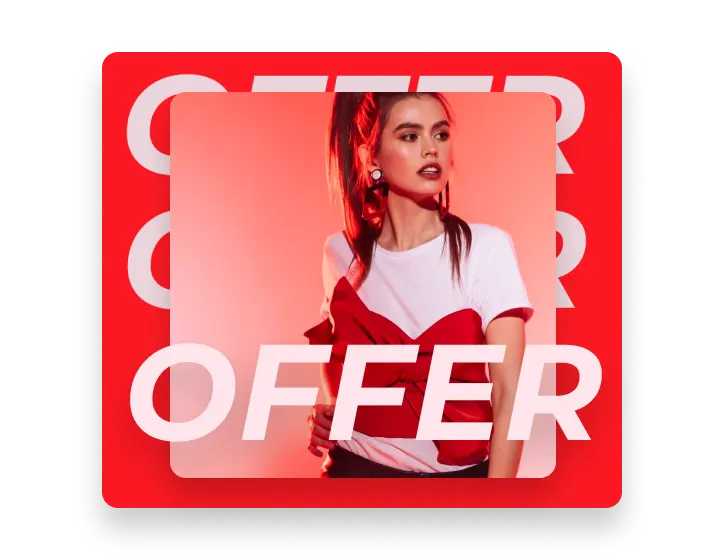
Add text to an image online with VistaCreate
-
Try out various fonts
VistaCreate offers over 680 typography styles so that you can find the right font. Browse our extensive library of free fonts to pick a font combination that fits your style, and add text to your picture.
-
Animate your text
Zoom in, wobble, shake, or scale — your added text doesn’t have to just sit there. Select text in your text box and animate it in seconds with free online tools in VistaCreate. Experiment with animated effects and enhance your image with motion.
-
Experiment with color
Make your text pop with any color that catches the eye or matches your brand. Just click the text in the text box, enter a specific color code or pick any shade on the color wheel, and customize it as you like.
-
Upload your own content
Want to add a personal touch? Easily! Upload your fonts, colors, and logo to our online app and use them in your visual. Add text to the image online and apply brand fonts to maintain consistency in your visuals.
-
Use objects to frame your text
VistaCreate offers more than 53,000 objects to enhance your text. Put text on the image using speech bubbles and make your audience feel like you’re talking to them directly. Or, realize your creative ideas with free frames, shapes, and other objects — they’re right at your fingertips.
-
Edit text as you want
In VistaCreate, you can add text to a photo for free and edit it with various text effects and customization tools. Adjust the font size, opacity level, or text alignment, apply a shadow effect, and create an image with text that appeals to audiences.
Tips on how to put text on photos
-
Keep it balanced
When you create an image with text, make sure it looks well-balanced. Don’t add too much text to photos, and try not to overdo it with fonts (use at most three).
-
Use brand fonts
When adding text to your photos online, use fonts that reflect your brand. In VistaCreate, you can build brand kits with fonts, colors, and logos to keep your brand elements always at hand.
-
Set your text in motion
Using animation, you can draw more attention to your caption or heading. Use the Scale or Fade effect to create a slow intro or make your text more dynamic.
-
Choose the right color
When putting text on photos, it’s important to choose the right text color to make it visible and easy on the eye. Apply a shade opposite to the background color or extract one from the image for a consistent look.
How to add text to a picture
-
1
Choose an image
Select a pre-made design format or a blank canvas to create an image with text. Pick a background image from our vast library of no-watermark photos or use the image upload option. -
2
Add your text
Go to the “Text” tab in the sidebar menu of our online photo editor and click “Add text”. Then, enter your words in the text box and drag it to wherever you want. -
3
Customize and edit
Once you insert text on the photo online, you can start editing it. Move the text boxes, change font and color, apply various text effects, and more to fit your creative idea. -
4
Save and share
Add final touches to your image and then download it in one of the available formats (JPG, PDF, PNG, and others). You can also share your picture from the image editor.
FAQ
-
How do I add text to a photo on my phone?
If you’re looking for a free app for adding text to photos, you’ve come to the right place! Easily put text on photos using your phone with the VistaCreate app. Our app is available for both Android and iOS devices. Simply download it from your app store and install it on your iPhone or Android. Add text to photos online in the web version or edit images right on your phone. -
How do I add text to my own photo in VistaCreate?
You can upload one or several images to the VistaCreate editor in just a few clicks. All you need to do is go to the “Uploads” tab and click on the “Upload Image or Video” button. Then, place your file on the artboard and use our text-over-image generator to add text to your photos online. Your content will be saved in “Uploads”, so you can easily add it to design templates anytime you want. Note that you can also upload your font combinations, backgrounds, and music to VistaCreate. -
After I add text to a photo, can I download it for free?
Yes, you can. VistaCreate provides unlimited downloads, so you can save as many designs as you need to your device. Plus, you can choose from various download options and save visuals in PDF, JPG, or PNG formats. -
Can I resize my ready-made design after text editing?
You can and you should! After using our text tool to add your desired text to an image, you can resize your ready-made design to one or multiple platforms. Just click “Resize” in the header menu and select your desired format(s). You can also enter custom dimensions if needed.
























