Snijd online afbeeldingen bij in beeldbewerker VistaCreate
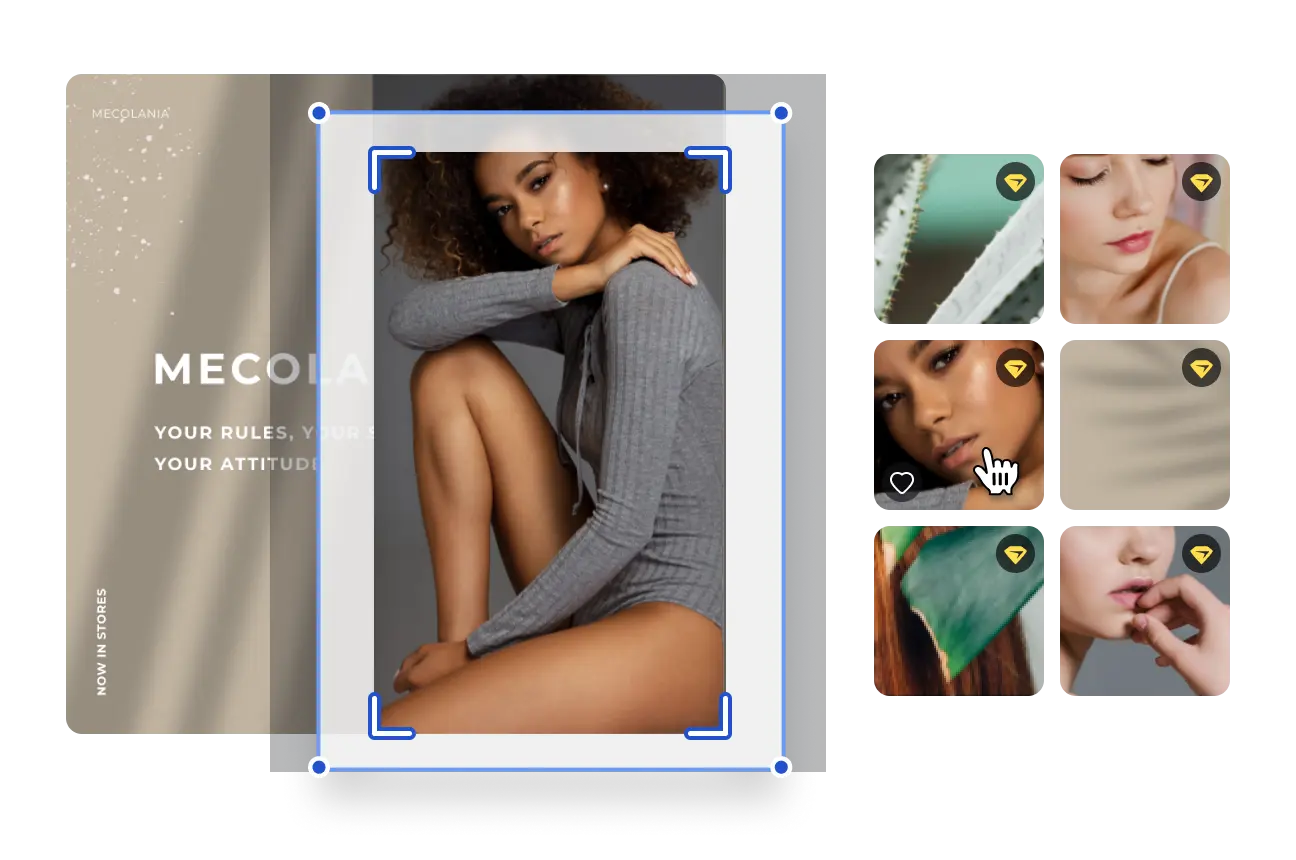
Snijd online afbeeldingen bij in VistaCreate – Gratis beeldbewerker voor mobiel en desktop
-
Snijd een foto bij
De bijsnijdfunctie is de basistool die u voor wat u maar wilt kunt gebruiken. Elk platform en elk mobiel kanaal heeft zijn eigen indelingsvereisten en u moet elke keer weer uw afbeeldingen bijsnijden.
-
Snijd een afbeelding bij
Kan ik ook niet-bijgesneden afbeeldingen gebruiken? Waarschijnlijk wel, maar waarom zou u? Dat is gewoon saai! Gebruik VistaCreate om afbeeldingen en ontwerpelementen bij te snijden voor een creatief en dynamisch ontwerp.
-
Knip een afbeelding
Naast het bijsnijden van de zijkanten kunt u de online VistaCreate-bijsnijdtool ook gebruiken om een afbeelding in tweeën of in vieren te knippen, of op zo’n manier dat alleen het focuspunt zichtbaar is.
-
Snijd bij zodat het in een sjabloon past
Elke sjabloon heeft een andere balans, dus het is belangrijk om de afbeelding zo bij te snijden dat het een harmonieus geheel wordt. In VistaCreate kunt u eenvoudig een foto van welke kant dan ook bijsnijden, zodat deze perfect binnen de beschikbare ruimte past.
-
Upload uw eigen content
Wilt u uw eigen foto’s of afbeeldingen toevoegen aan een sjabloon? Geen probleem! U kunt uw eigen bestanden importeren en de jpg-, png- en img-bestanden bijsnijden wanneer u ze in een sjabloon wilt gebruiken.
-
Downloaden en delen
Snijd online uw afbeeldingen bij en gebruik ze in uw ontwerpen, of download ze direct na het bijsnijden. VistaCreate adviseert u over het formaat dat het meest geschikt is voor het specifieke kanaal of platform.
Wat u moet weten over het online bijsnijden van afbeeldingen
-
Snijd niet te veel bij de randen weg
Als u een afbeelding bijsnijdt om een object uit te snijden, snijd dan niet te dicht bij het midden. Laat wat ruimte rond de afbeelding, zodat deze goed bij de rest van uw ontwerp past.
-
Let op de details
Let bij het bijsnijden van een foto op de details. Snijd geen kleine details van de foto af die belangrijk zijn om uw boodschap over te brengen.
-
Houd de schaal goed in gedachten
Een ingebouwde functie van de online bijsnijdversie van VistaCreate is de mogelijkheid om de schaal eenvoudig onderweg aan te passen. Tijdens het bijsnijden is de achtergrond de hele tijd zichtbaar.
-
Gebruik het raster
Het kan moeilijk zijn om de juiste uitsnede te vinden als u een foto bijsnijdt. Gebruik een raster om het focuspunt van uw foto te bekijken en snijd daar omheen bij.
Zo snijdt u online foto’s bij
-
1
Kies een afbeelding
Selecteer een sjabloon en kies een element erop, of upload uw eigen bestanden. Plaats uw muis op de foto of afbeelding die u wilt bijsnijden en klik erop. -
2
Snijd de afbeelding bij
Klik op het bijsnijdpictogram in de werkbalk rechts boven uw ontwerp. Het door u gekozen object wordt gemarkeerd met een verplaatsbare rand. -
3
Selecteer het bijsnijdgebied
Verplaats de zijkanten van de rand door ze omhoog, omlaag en bij de hoeken te slepen en selecteer zo het gebied dat u wilt bijsnijden. Klik en klaar is Kees! U hebt uw foto bijgesneden. -
4
Pas het bijsnijden aan
Als u het gebied hebt bepaald dat u wilt bijsnijden, kunt u de afbeelding binnen het bijsnijdgebied verplaatsen door deze vast te pakken en te slepen. Pas het aan aan uw ontwerp.
Veelgestelde vragen
-
Kan ik online afbeeldingen bijsnijden in VistaCreate?
Ja, dat kan. Of u nu een VistaCreate-sjabloon of foto’s uit de VistaCreate-beeldbank kiest, of uw eigen afbeeldingen uploadt, met VistaCreate kunt u uw afbeeldingen eenvoudig online bijsnijden. -
Kan ik JPG bijsnijden in de VistaCreate-bewerker?
Ja, in de VistaCreate-app kunt u alle populaire beeldformaten bijsnijden, zoals JPG, PNG en IMG. U kunt ze daarna ook opslaan in verschillende internetvriendelijke formaten. -
Hoe kan ik mijn foto bijsnijden voor mijn ontwerp?
De roosters zijn heel handig om uit te zoeken wat de beste manier is om een goede compositie bij te snijden. Neem nu even de tijd om de ’Gulden snede’ en de ’Regel van derden’ te bekijken, zodat u in de toekomst telkens weer een professionele compositie weet te maken. -
Kan ik de VistaCreate-fotobijsnijd-app op mijn Android-apparaat gebruiken?
Ja, dat kan. De VistaCreate-app voor Android is beschikbaar in Google Play. De app is gratis en biedt dezelfde functies als de desktopversie van VistaCreate. Installeer de app, kies of upload een afbeelding en gebruik de bijsnijdtool.




































