Crop an Image Online for Free
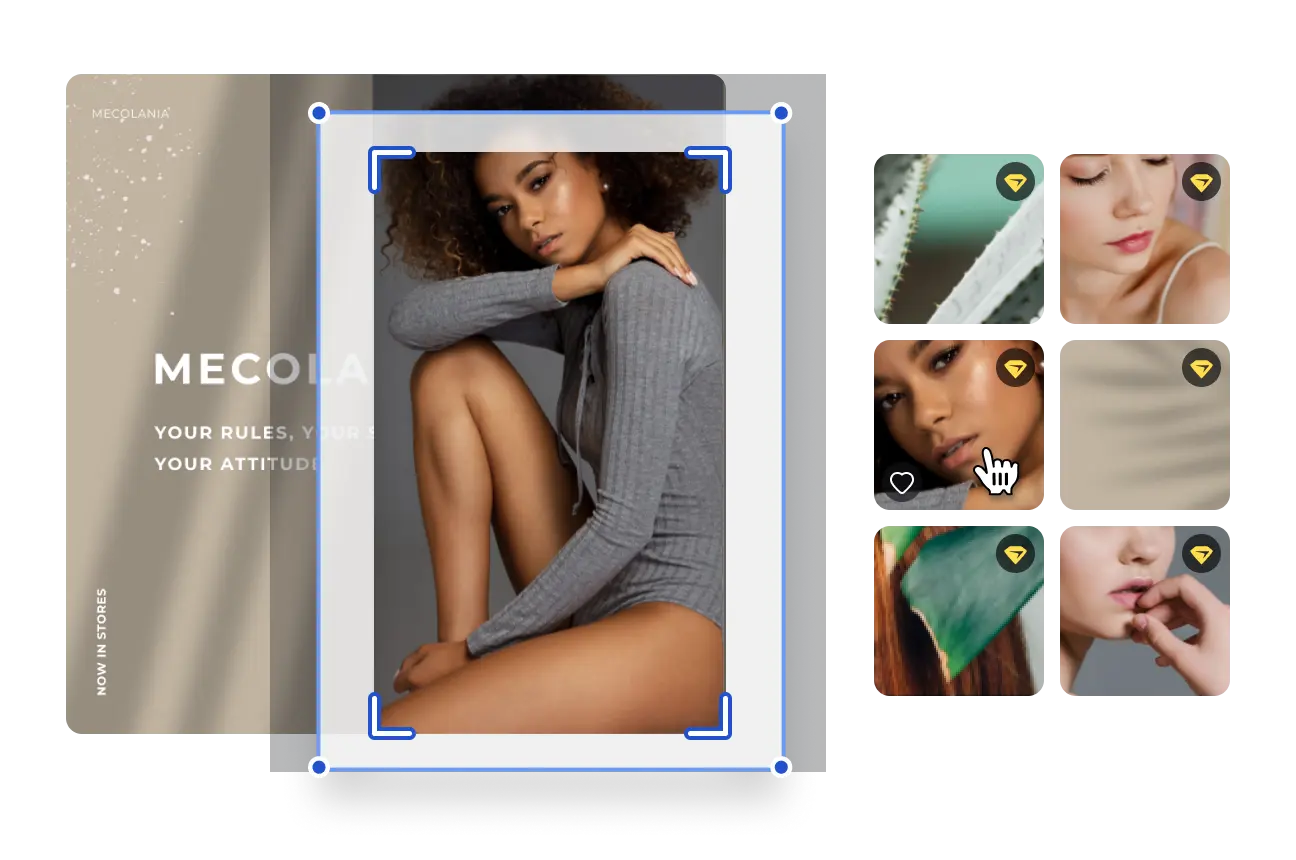
Top perks of the VistaCreate image cropper
-
Crop your photo
Searching for a custom photo crop tool? Look no further because the VistaCreate photo cropper is just what you need! Cut your photo in one go by simply clicking the Crop Image button. Try our online cropping tool and easily set the desired size for your photo.
-
Crop multiple images
Forget about limits on the number of images you can edit. With VistaCreate’s custom image cropper, you can cut and crop as many pictures as you want! Place the photos you want to edit on the artboard and easily apply our online cropping tool to each of them.
-
Cut image online
Use the VistaCreate picture cropper to cut an image into parts or crop a picture to highlight a focal point. In our custom image cropper, you can also enhance your image with a stylish frame for perfect image composition.
-
Set a custom shape
With our photo cropper, you can crop pictures into custom shapes online. Simply drag and drop an image onto the artboard, click Apply Mask, and choose from various shapes. You can also set custom aspect ratio presets for your picture.
-
Resize in one go
In VistaCreate, you can not only crop your image online, but also adjust it to various platforms. Want to use your visual as a YouTube thumbnail, profile picture, or blog image? Choose from preset formats or set a specific size (aspect ratio) and resize your image.
-
Download and share
Crop images online and share your visuals from the editor or download them in the desired format — JPG, PDF, or PNG format. VistaCreate will also advise you on the options that work best for your particular channel or design format.
Helpful advice on how to cut images online
-
Go easy on the edges
When you crop a photo online to cut out an object, do not crop too close to the focal point. Leave space around the picture crop to help align other elements of your design.
-
Mind the details
As you crop a picture online, be attentive to details. It’s better to avoid cropping out significant details no matter how small they are, especially if they add to your overall idea. You can always hit the undo button in our picture cropper, so feel free to experiment.
-
Keep scale in mind
A built-in feature of the VistaCreate image cropper is the possibility of adjusting the scale on the go. It leaves the background visible, so you can preview the result while cropping images.
-
Use the grid
When you crop a picture online, it can be hard to eyeball the right cut. Try using a grid in the image cropper online to check out the focal point of your image. Then, plan the cut around it, and crop the photo online.
How to crop a photo online
-
1
Pick an image
Select a blank canvas or choose from free design templates in VistaCreate. Upload your own files to the editor or use stock photos from our creative assets library. -
2
Cut a photo online
Click on the image you want to edit and select the Crop Image option on the top toolbar. Choose the area to crop by dragging the sides of the frame and click once you’ve set the right size. -
3
Adjust crop
After you figure out your crop selection area, you can move the picture inside the crop frame by simply dragging it. Use it to adjust your design perfectly. -
4
Edit and download
Use more crop image features in VistaCreate to polish your design. Once you’ve cut your photo online, edit it with objects, filters, or effects, and download it in the desired format.
FAQ
-
Can I crop pictures online for free in VistaCreate?
Yes, you absolutely can. Whether you pick VistaCreate templates, photos from our creative assets library, or upload your own pictures, you can image crop online for free in VistaCreate. -
What formats can I download my cropped image in?
VistaCreate offers a variety of downloading options. Cut your image online and then download it in JPG, PDF, PDF Print, or PNG format. The best part is that you can download as many designs as you want free of charge. Crop your photo freely in VistaCreate and save it in the desired format for further use. -
How should I crop photos for my design?
Basic grids are great for figuring out the best way to crop your composition without losing image quality. Take a minute to look into the Golden Ratio and the Rule of Thirds before editing your designs. -
Can I use the photo crop app on my Android device?
Yes, you can. The VistaCreate app is available for both Android and iOS. Our team is constantly working to make sure the app has the same features as the desktop version. Plus, the app offers lots of free features, so you can crop photos freely on your phone. Simply install the app, choose or upload your image, and use the custom photo crop tool.




































