Animate a Picture Online
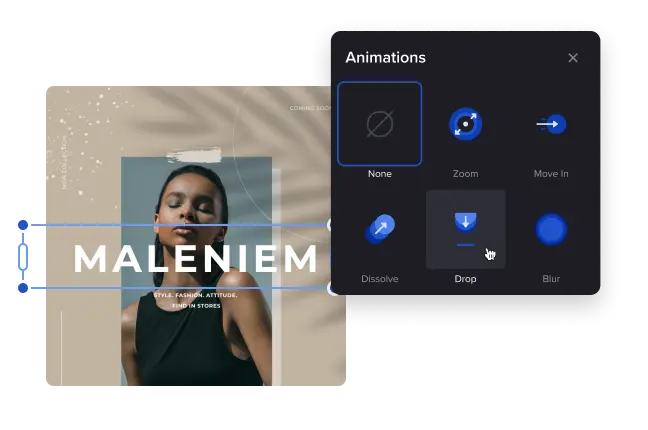
Top perks of the photo animation feature
-
Animate any design element
Create animated images by making any item in your design move. Apply various photo animation effects to text, frames, or other elements. Make your words pop or animate the background to direct more attention towards your picture.
-
Adjust the animation
For a more interesting transition, make a delayed animation. In VistaCreate, you can set the custom animation delay time. For example, make one object fade in right away and the other with a 3-second delay. Works best with the text blocks.
-
Add animated objects
Don’t limit yourself to photo animation effects — enhance your visuals with animated design objects. VistaCreate offers thousands of stunning animations to choose from. Use search in the editor to narrow down your desired topic and find the right animation for your creative idea.
Types of animated photo effects
-
Zoom
This animated effect works great with any design object on the artboard. For example, you can throw several shapes on the canvas and apply the zoom-in effect to some of them, and the zoom-out to those left. This will create a spiral effect.
-
Fade
Use the Fade animated effect for an image or animation to smoothly appear on the canvas. Add a couple of layers like textures, lines, and shapes to create a modern design. You can do so using our photo editing tools.
-
Scale
For extra emphasis on, let’s say, a text block, use the Scale animated effect. It can help draw more attention to the most important design element on your canvas, like a sale announcement.
-
Move
Apply the Move effect to the headings on your artboard. Thus, you can better structure the information on your page and help viewers jump from section to section without missing any details.
How to animate photos in VistaCreate
-
1
Choose a template
VistaCreate has a huge library of design templates for any business niche. Pick one that fits your purpose or start with a blank canvas to upload your static images and design from scratch. -
2
Customize a template
Upload your own photos or use images from our creative library without watermarks. Change the background color, add text, replace objects, and make other edits to fit your design idea. -
3
Animate pictures online
Apply animated effects to any element on the artboard. To do so, choose the object you want to liven up, click “Animate” in the header menu, and explore photo animation options in the editor. -
4
Download or share
Once your design is ready, download it to your computer. You can also share your photo animation from the VistaCreate interface and start gathering likes on social media platforms.
FAQ
-
How do I set a delay for an animated effect?
First, animate your photo by clicking the “Animate” button in the header menu of the artboard. Then, explore all photo animation effects in our design software, select one that works best for you, and find the “Delay” option in the sidebar menu. Enter the desired delay time or move the slider to set it manually. -
Can I animate text in VistaCreate?
Of course you can! Add text to your photo, apply an animated effect to it by choosing one of the effects in VistaCreate. You can also enter words or even letters in separate text blocks and apply the same animated effect, but with a slight delay. Experiment with creative animation options in VistaCreate and boost engagement on social media platforms with your animated still photos. -
Can I apply animated effects to animations?
Yes! You can apply animated effects to all design objects from our media library, even those that are already animated. If you need that extra movement in your design, go ahead. You can even see how the final result will look with the help of the “Preview” button. -
How do I animate my own picture?
In VistaCreate, you can easily upload your own images, videos, and music to use them in designs. To do so, go to the “Uploads” tab in the sidebar menu and click “Upload Image or Video”. You can also explore millions of static photos in our creative assets library and add one you like to your design without watermarks. -
How do I animate a picture on my phone?
If you’re searching for the best apps for making animated images or want to know how to animate a picture on your phone, look no further! Try the VistaCreate app and easily create standout animations on the go. No extra design software needed. Simply download the app from your app store and pick a template to start. You can also select a video format to choose from already animated layouts.




































