Introducing color styles: Create balanced designs in half the time
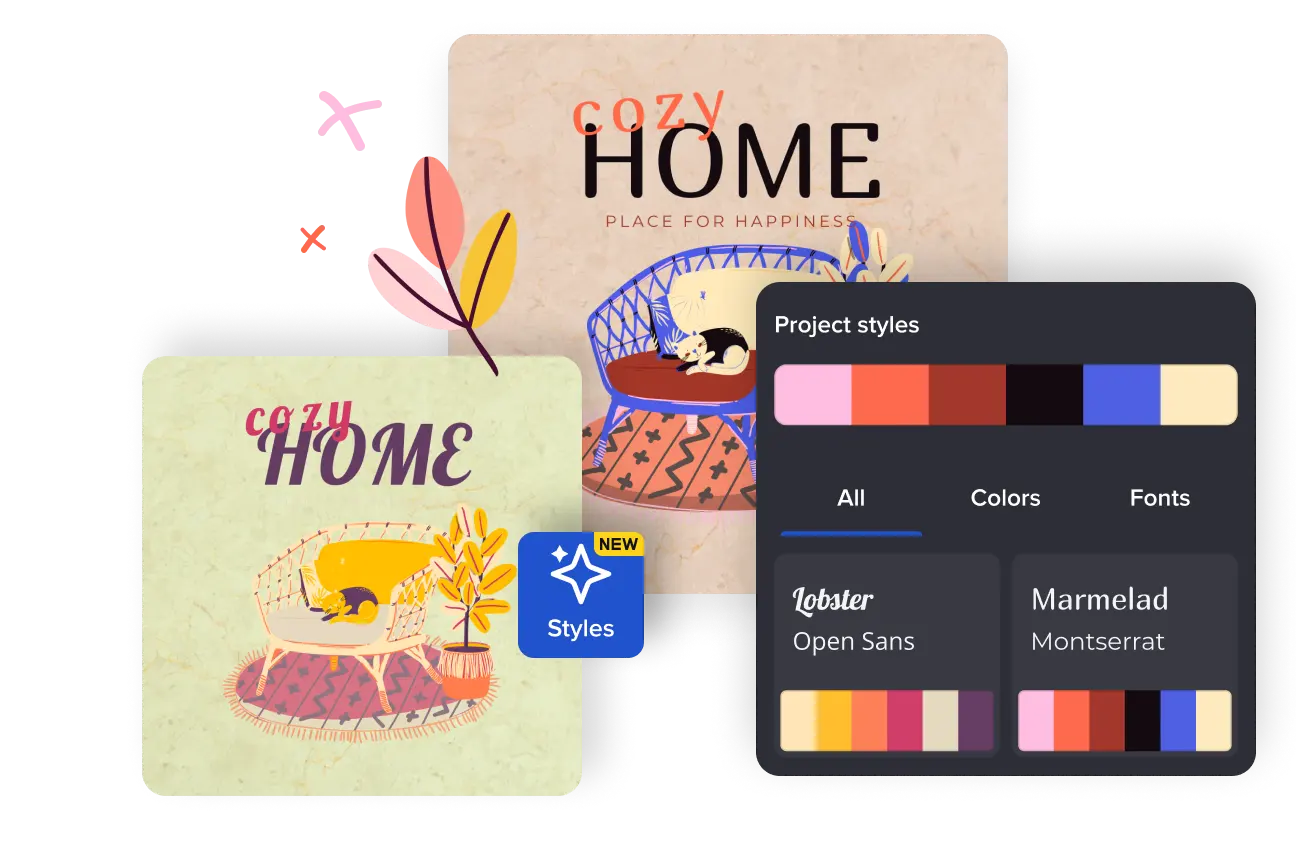
Get the most out of color styles feature
-
Apply ready-made color styles
Experiment with different shades of styles and fonts. If you’ve already selected a template, but still have doubts about its style palette, use the start icon on the left tab to find new styles. Simply click on the style and your template adjusts to it!
-
Transfer a style from a template
Apply color and font combinations from a template you like to your project. If you’ve found your go-to color style among VistaCreate’s templates, you can apply it to your new design.
-
Create and apply a style from a photo
Create new color styles by extracting them from downloaded photos. All you need to do is select a template, add your photo to it, and then click on the star icon in the upper tab. You can also use VistaCreate’s photos. Colors from the photo will be matched in a new color style palette for you.
-
Play with colors
Change digital coloring styles, but leave font pairs untouched. If you’re satisfied with the header and body text, you can opt to experiment with color palettes only. How? After choosing the color styles feature, switch from “All” to the corresponding “Colors” tab.
-
Change font pairs
Experiment with font pairs (header and body text) only. In this case, you can choose the “Font” tab of the color styles tool and apply different combinations to your project. The color style will stay the same.
-
Apply your brand style in one go
Making branded designs has never been easier! Change any template color scheme in one go using your Brand Kits as Styles. Experiment with different coloring styles based on your brand palettes, set your brand fonts, and make unique designs that perfectly fit your corporate identity.
Tips on how to enhance your designs with color styles
-
Resizing pictures in VistaCreate is as easy as pie. Just upload your image to VistaCreate, add it to a blank design page, and click the Resize button on the top panel of the app interface. Search for a format in the preset options or set a custom size. In VistaCreate, you can set as many custom dimensions as you wish and resize your image to multiple sizes at once. Besides, all recently used sizes are shown first to optimize your design process.
-
Resize or rescale an image in VistaCreate without losing quality. Choose your dimensions from preset options, or set custom ones in seconds. In VistaCreate, you can find preset image formats for Facebook, Instagram, YouTube, Pinterest, Twitch, and other key socials. Use the search bar in the Resize tab to quickly find a format you need.
-
VistaCreate is not just a simple size changer for images. Yes, it can make a picture smaller or larger, but it offers so much more. This design software can also help adjust colors, add text, and create stunning visual content for socials, blogs, marketing, or ads.
-
Cover all of your content needs with VistaCreate’s photo resizer! Easily resize any picture for Instagram or for a Facebook page. By the way, you can resize your image to multiple sizes in one go! Simply select formats or set dimensions, get your resized pictures, and continue editing each of them in a new tab.
How to style your project
-
1
Choose a template
Sign up in VistaCreate or log in to your account to start designing for free. Then, explore our vast collection of professionally-designed templates and pick the one. -
2
Apply color styles
Find a tab with tools on the left. Then, click on the 4-star icon and start experimenting with different coloring styles. Finally, apply various color and font combinations to compare results. -
3
Shuffle color styles
After choosing the perfect color and font combination, click on the style card to change the color order of elements on your template. You can shuffle as many times as you want to find the combination you prefer. -
4
Download and share
After finishing your design, download it in a format of your choice. Then, share your image on social media to impress your audience. Note that you can’t download your project if you’re not signed in.
FAQ
-
Can I use the color styles feature for free?
You can, and you should! The color styles tool is available for all VistaCreate’s users. However, if you want to download your project, you need to sign up or log into an existing account. -
Can I use this tool on my phone?
The color styles tool is currently available on the web version only. -
Where can I learn more about color combinations?
Check out the VistaCreate Colors project. You can explore color palettes, learn about color names, and explore the meaning behind them. -
How can I apply my brand coloring style?
Add your brand palettes, fonts, and colors to build your brand kits in VistaCreate. Next, explore thousands of templates to choose the perfect one for your design idea and start editing. Go to the Styles tab and pick up the brand color scheme you want to apply. Shuffle coloring styles to find the perfect color scheme for your design, and you’re done! With this tool, you can also quickly use your brand fonts for any text element of the pre-made template and make branded visuals even faster.




































