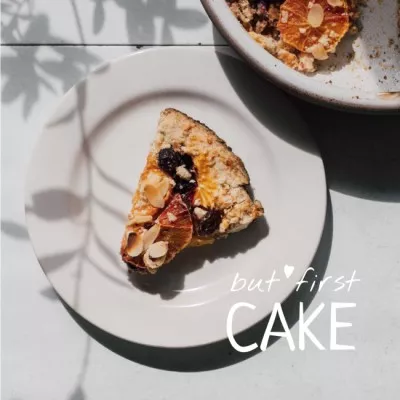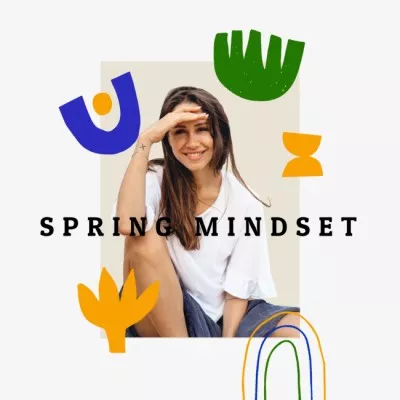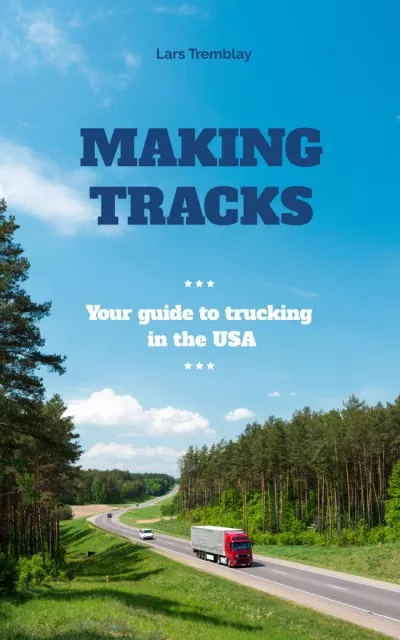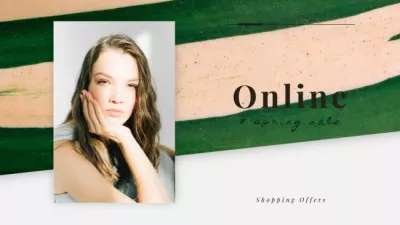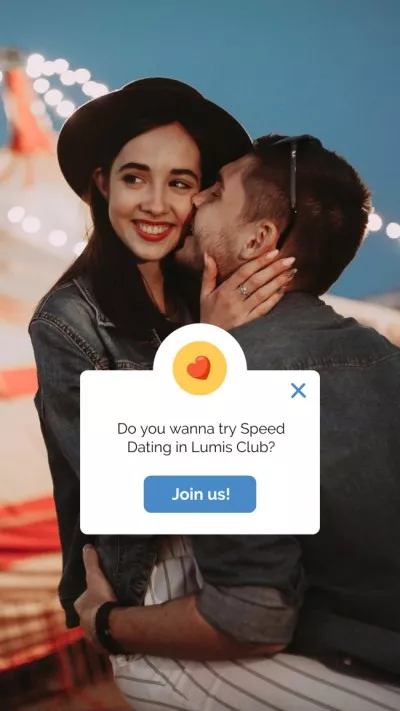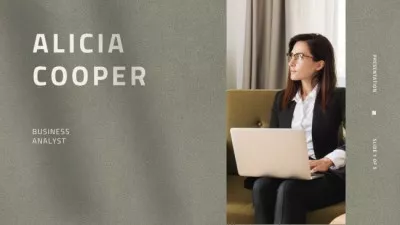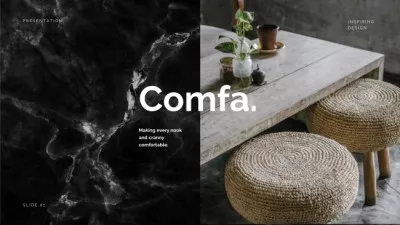Resize Your Video Online
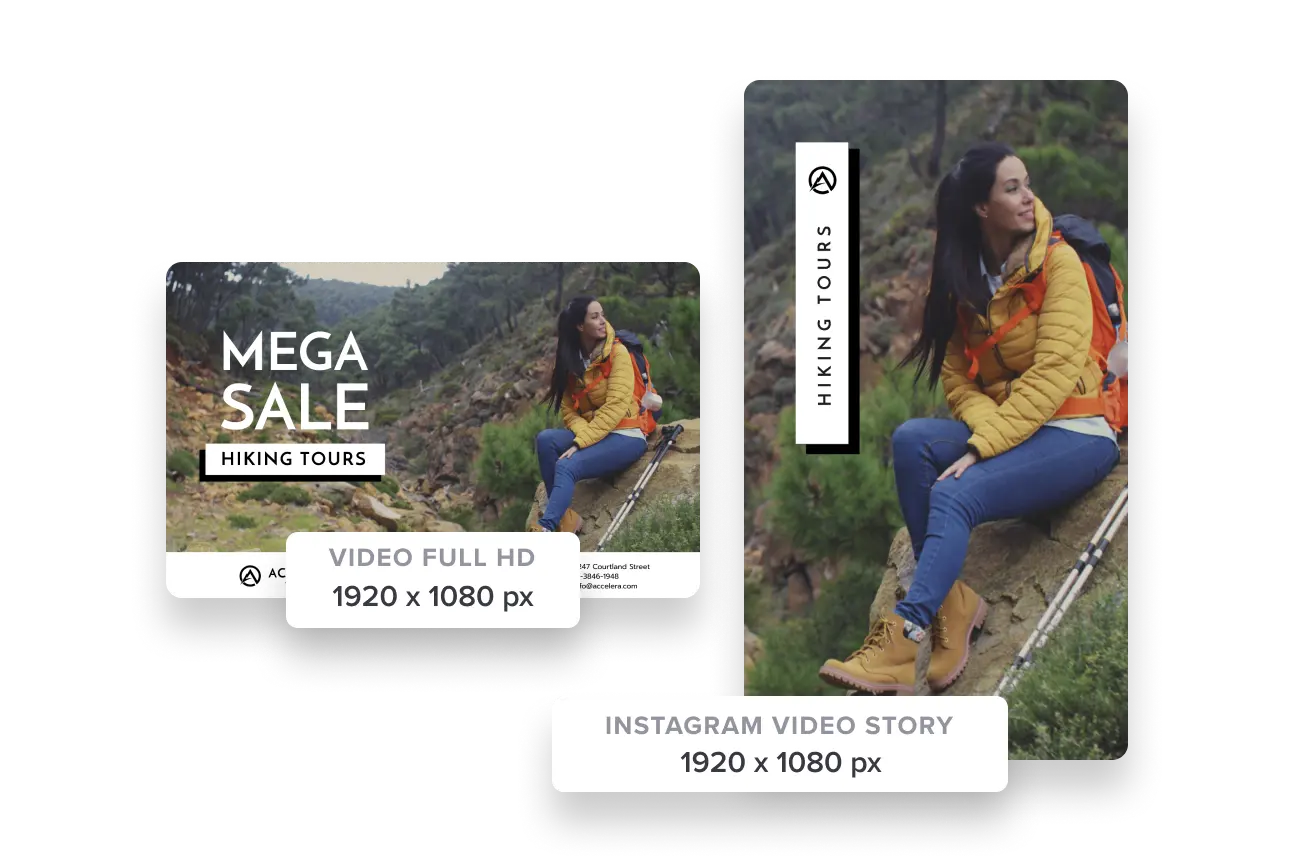
Resize videos in VistaCreate: Make clips for web & socials
-
Choose HD video
VistaCreate’s premium database has over 70M images and MP4 footage for a wide range of themes. You will find here everything from the perfect background for your product intro to the best clip for an animated event banner.
-
Pick dimensions
YouTube, Twitter, Instagram, and Facebook all have different dimension requirements (width and height). The best part? You don’t have to know them. With our pre-designed templates, you can quickly edit the image and be sure that it looks equally good on iPhone, Android, and any other screen.
-
Change ratio
In advertising, resizing the key visuals into different ratios takes professional designers hours of work. Going from a vertical video to a horizontal or extra-wide layout can be daunting, but don’t worry. We automatized our template resizer so that you can resize your video creations in just one click.
-
Compress a video
Leave the tricky parts to us. The VistaCreate online video editor lets you upload your own files to be used in the video designs. When saving, our converter will downsize the videos, just enough for them to fit the social media requirements and maintain video quality.
-
Upload your own content
Though we always recommend browsing through VistaCreate’s extensive photo and video library, sometimes your objective calls for using your own reels. Go to the “Uploads” menu to handle your uploaded files — it is easy and straightforward, with a generous limit of 200 MB for video files.
-
Capture and share
Save your time — you no longer need to download your video file just to upload it to social media seconds after. Share video directly to the supported networks, or send it to your teammates in just a few clicks.
How to create videos like a pro
-
Shooting board
Trying to edit killer videos on-the-go is fun, but don’t let it sweep you away. First things first — make a shooting board. This is your key document, where you’d want to trace out basics: video dimensions, the purpose of the video, duration, mood, background, music, key visual, and main message.
-
Five seconds rule
The social feed is ruthless. There’s only one glance that decides if your customer will see your ad, or scroll on. We have great advice. If you’re not sure that you can really hook the audience with your story in the first five seconds, use them to show your logo!
-
Angles
Camera point-of-view matters because it creates a mood. For the backgrounds, it is best to use static shots without lots of camera movement. If, however, the point is making a bold video block, go for close-ups and sharp statement angles.
-
Keep it simple
We know, there’s a galaxy of things you haven’t done, but be reasonable! Don’t let fluff stand in the way of your message. To put a video edit together, align the colors and add transitions. That’s all you need for your video to look professional.
How to resize a video in VistaCreate
-
1
Find footage
Browse through thousands of short HD video clips available in VistaCreate to find the perfect footage for your project. -
2
Select a template
Pick from templates with pre-set sizes for social media or start a custom video project with your materials. You can adapt it to social media later if you want. -
3
Insert and save
You can move any element in video post design and add text blocks and animation if you’d like. VistaCreate allows you to upload your own files such as pictures and fonts for free. -
4
Resize your video
After saving your project, open the design artboard and find the “Resize” button in the upper right corner. Choose a desired format and change resolution in just one click!
FAQ
-
Can I rotate the videos in VistaCreate?
When you make your content with animated video templates, transforming elements is easy and intuitive. You can rotate videos, change their dimensions and aspect ratio, and use your own footage. -
Which video formats are supported by VistaCreate?
You can upload your own content to the VistaCreate editor. We simply request that files are in MP4, GIF, or MOV format and video size stays below 200 MB. VistaCreate doesn’t support files in AVI format. Note that you can also set custom dimensions for your projects. -
How to set up the background for an online video?
Clean, non-messy background always looks the best and gives your video sharp looks. When doing the shooting, try using a solid color backdrop or neutral interior. Leave plenty of space between your object and the backdrop to add depth. This can help make your video look well-balanced in both portrait and landscape format. -
How can I save and share my videos?
Download an edited video in MP4 or GIF format, or share it seamlessly to your social channels. Finished video designs and resized videos are saved to your VistaCreate account automatically, so you can always come back later to change them.