Use the Picture Outline Maker to create stickers
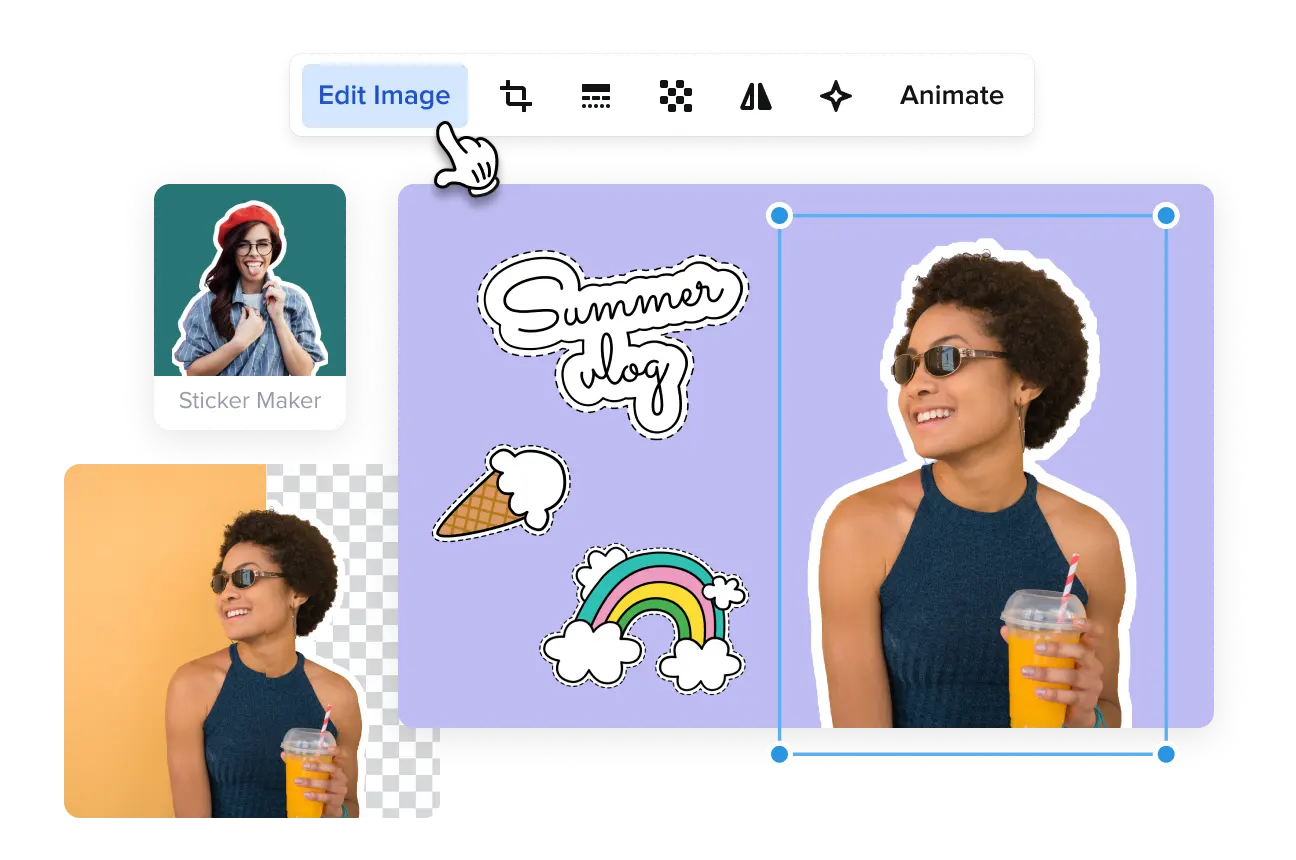
Quickly outline pictures for standout content
-
Outline an image in a few clicks
With the image outliner from VistaCreate, you can easily turn photos into fun stickers. Just select an image in JPG format, apply the “Sticker Maker” tool to it, and change the color of the picture outline if needed. Done!
-
Select a photo from our vast library
You can download your own photo or choose one from our media library to add a photo outline effect to it. Use a keyword or browse through our thematic categories to make your search easier. With thousands of options from VistaCreate, you’ll definitely find one for your needs.
-
Apply the Erase/Restore brush
After creating an outlined image, enhance your design with the help of the Erase/Restore brush. You can use this tool to remove unnecessary objects or bring back elements you need in your design. You can also use the brush as an outline photo editor if needed.
-
Use colors from your Brand Kit
Whether you’re creating a poster, visual for a Facebook post, or outlined photo, you can apply your own brand colors and fonts from your ready-made Brand Kit. It’s such a time-saver! Just choose your brand palette to tweak the picture outline, and you’re done.
-
Post your design directly to socials
Since you already know how to get an outline of an image, it’s time to post some ready-made designs to your social media. With VistaCreate, you can post visuals directly to Instagram, Facebook, or Pinterest: click the “Publish” button on the tool panel and you’re all set.
-
Add ready-to-use stickers to your design
With VistaCreate, you have a vast library of design objects for your needs. Ready-made stickers are perfect for creating custom designs; so, browse our collection, pick one that’s right for your business, and make it a brand element.
Tips on how to leverage the Picture Outline Maker for your designs
-
Grab attention with fun content for socials
Boost engagement with cool memes, bring value with helpful infographics, or attract new clients with beautiful collages. Our picture outliner will help you with each of these formats. Besides, use it to create an Instagram post outline or a Youtube thumbnail outline for standout visuals.
-
Bring some fun to your marketing materials
We’re all familiar with presentations that have lots of graphics and bored listeners. Sometimes, you just need to keep things fun and entertaining! Use an outline photo to present speakers creatively, add outlines to images to highlight your ideas, or use a couple of memes to make a good joke in between graphics.
-
Create a unique visual style for messengers
Want your client to remember your business? Create a unique sticker pack for messengers with our image outline generator. You can use your employee or product photos to create one-of-a-kind outline pictures.
-
Use your outlined pictures as branded stickers
Make an outline of a photo, print your ready-made design, and embellish your laptop, smartphone, or workplace. Make sure to gift some stickers to clients: this is a perfect word-of-mouth way to promote your business.
How to outline a picture
-
1
Select a photo to outline
Sign up on VistaCreate or log into an existing account to get started. Upload your own photo or choose one from our media library. Then, click the “Edit Image” button. -
2
Outline your photo
Choose the “Sticker Maker” tool to turn your photo into an outline picture. It will take one click and only a few seconds! -
3
Tweek the picture outline
Change the color and size of your picture outline after applying the “Sticker Maker” tool to it. You can choose colors from your Brand Kit to save time. -
4
Add some adjustments
After making outlines of images, apply the Erase/Restore brush to adjust your designs. When editing a picture, you won’t see its outline, but it’ll return after you’re finished editing.
FAQ
-
What is the difference between stickers and outline pictures?
Stickers are ready-made designs you can find in Objects and add to your projects. Outline pictures are designs created using your own photos (or those in our library). Besides, creating an outline of an image makes it stand out even more. -
Do I need to use the Background Remover before getting outlines of images?
When you’re using JPG files, the background is automatically removed as you click on the “Sticker Maker” button. But when you’re working with your own files in PNG format, you might need to remove the image background additionally. -
Can I change the color of the picture outline?
Sure! After getting a perfect outlined pic, you can change the outline color (and size) to fit your brand’s color palette. Moreover, you can use colors from your Brand Kit right away.




































