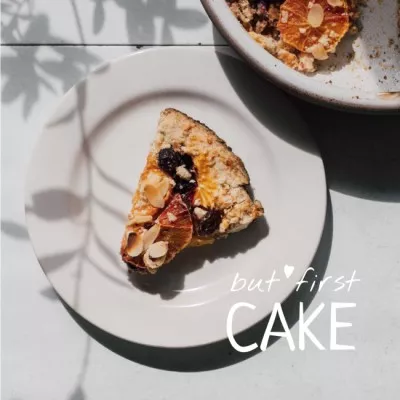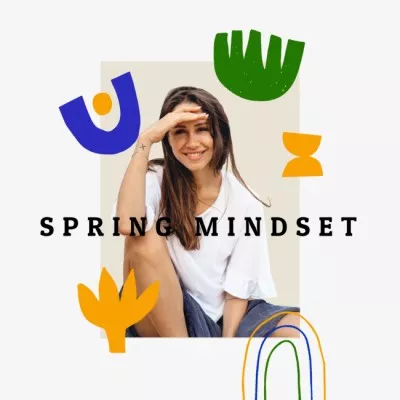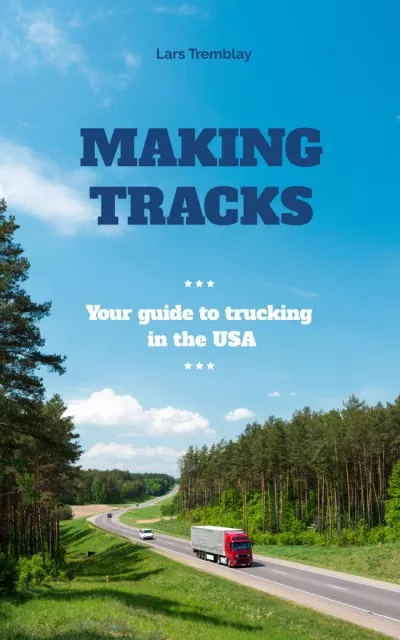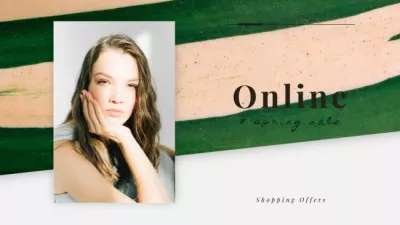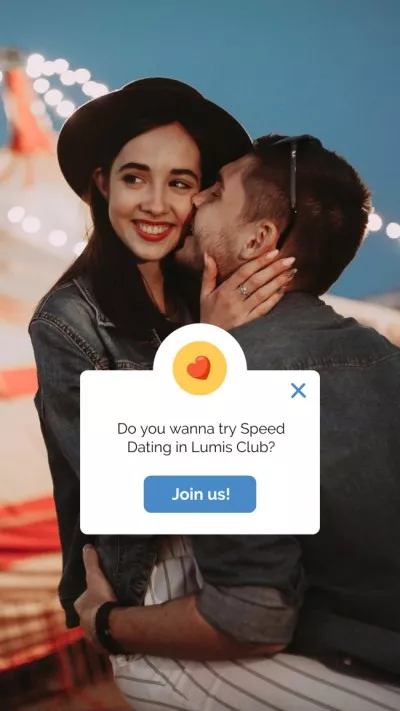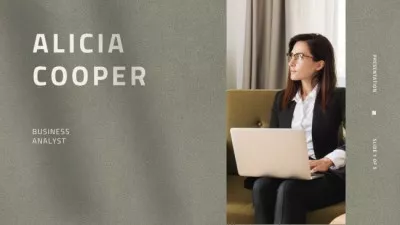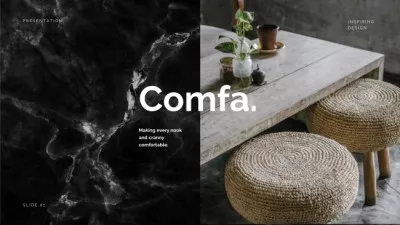Use Layers and Transparency Like a Pro
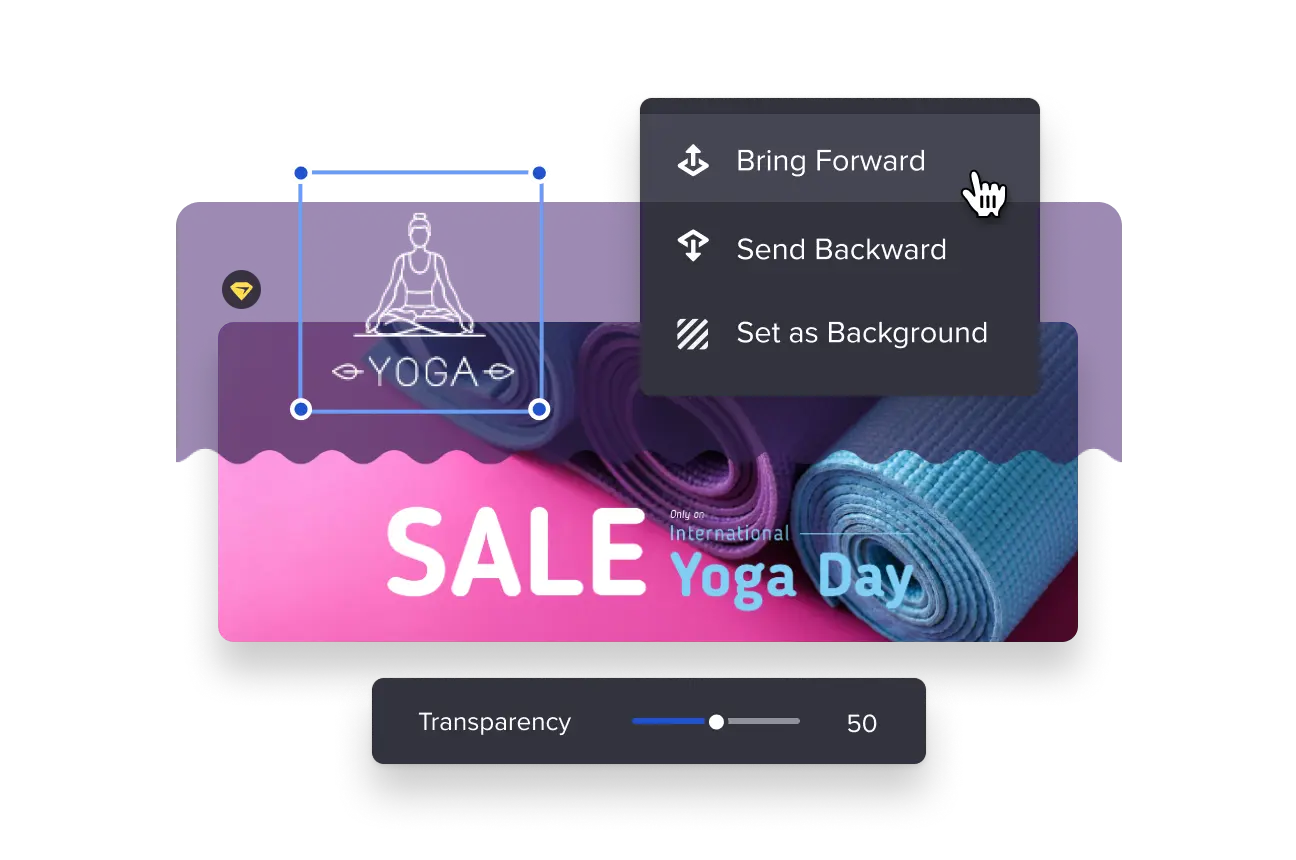
Make a Picture Transparent in VistaCreate—Free Editor for Mobile and Desktop
-
Make a Logo Transparent
From putting the logo on your products photos online to designing the stickers for the trade fairs and conferences. Whichever is your reason, with VistaCreate you can just get your free transparent background logo wall in a snap.
-
Make Background Transparent Online
This is something that you will use a lot if you’re a video content brand. Make background transparent free of charge on the go with VistaCreate. Our tool for background editing lets you layer images online, as you make them, and share effortlessly.
-
Make Picture Transparent
Make pictures transparent with the help from the intuitive image transparency editor by VistaCreate. Any pictures, from the ready-made templates, to your own uploaded files, can be made transparent in a breeze.
-
Make Images Transparent
Make image transparent online when you plan to use it as the element for your marketing material design. What materials do you need the transparent image editor for? Mostly backgrounds, selling key visuals and complex blog content elements.
-
Make Photo Transparent
Make a photo transparent with VistaCreate and roll it out in your content. Why not try to layer images in the creative materials, or consider using your team’s transparent photo on the website?
-
Download and Share
You layer images online, and you want to download the result. With a VistaCreate maker, nothing can be easier. Save your new amazing creation in any preferred format and use it immediately.
Making an Image Transparent in Seconds
-
Think Through Your Design
Before making a photo transparent, you have got to choose all elements of your future layout from the available bank, or upload your own files. Both ways are incredibly easy with VistaCreate.
-
Layer Photos Online
The developed parts of your design are easy to combine in VistaCreate online photo editor. Layers placed upon each other will vary in visibility, creating the catchy dynamic effects.
-
Change Opacity of Image
Changing the opacity means that you make an image transparent, online, by choosing a number from 0 to 100 on the slider under a checkered square icon.
-
Add the Accents
Don’t go making images transparent online endlessly into the dreamy, smoky pictures. Keep in mind that you need to add the accents right to get your message across and truly ride this minimalist thing.
How to Make Image Transparent in VistaCreate
-
1
Pick an Image
When working with a template, pick any element. If you want to add a layer made from your own picture, upload them or choose from the My Files folder. -
2
Change the Opacity
A checkerboard icon on the top of the screen lets you pick the opacity level. Note that the layers with high opacity are visible, and the low-opacity ones make the other layers pop. -
3
Automate
Pick two or more items at once to change their transparency simultaneously. It is a smart way to quickly move the pin on the overall balance and color composition. -
4
Add Extra Objects
Use the stickers, videos and animated tokens from VistaCreate’s vast library to boost up the engagement on your social media updates.
FAQ
-
Can I change the layers order in VistaCreate?
Yes, you surely can. VistaCreate’s straightforward intuitive editor lets you move an object or group of objects up or down as many layers as you need. In just a couple of clicks. -
Can I multi-select several layers at once?
Yes, you can select several elements and either group them by clicking the “Group” button or hold the Shift key to stick them together. After that, just drag as usual or open menus to operate all elements at once. -
Where to use transparency in design?
The transparency works amazing in the posters, postcards, animated social media updates, Instagram, book illustration, advertising key visuals and some other niches. -
Can I use my Android device to make layered designs in the VistaCreate Editor?
Yes, you can. The VistaCreate app for Android is available on Google Play, it is free and provides all the same features as the VistaCreate desktop version. Install the app, then simply use one of thousands of VistaCreate templates to start.