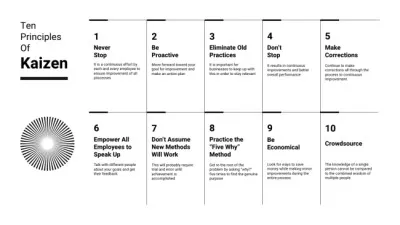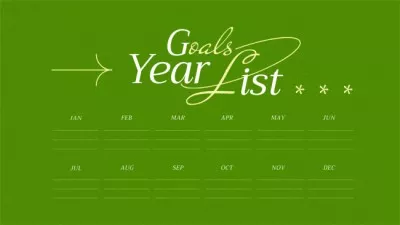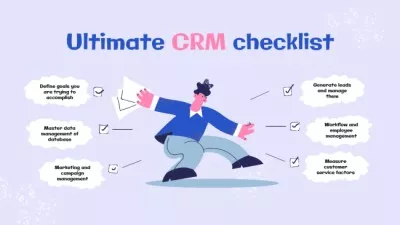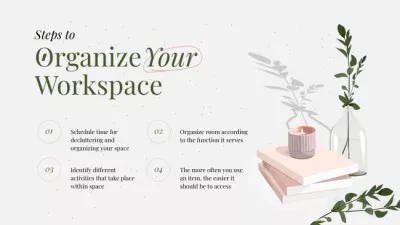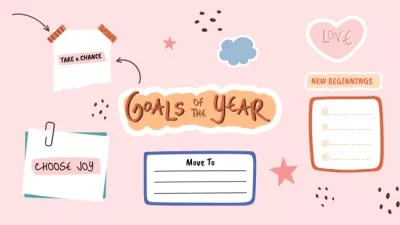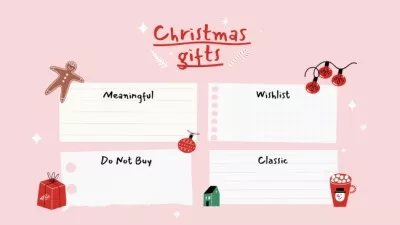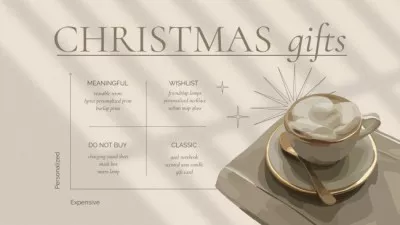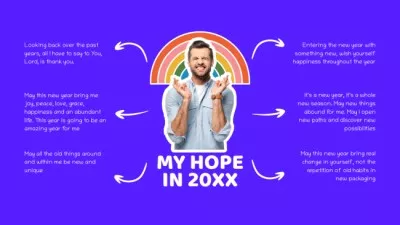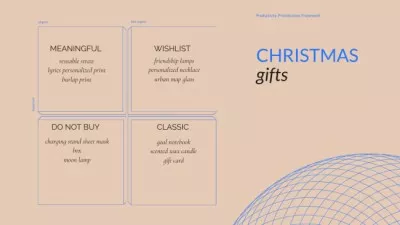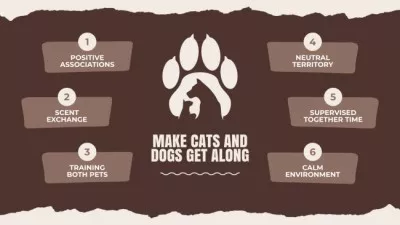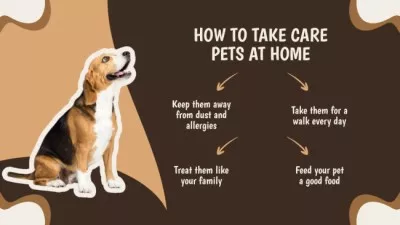Mind Map Maker for Business Planning
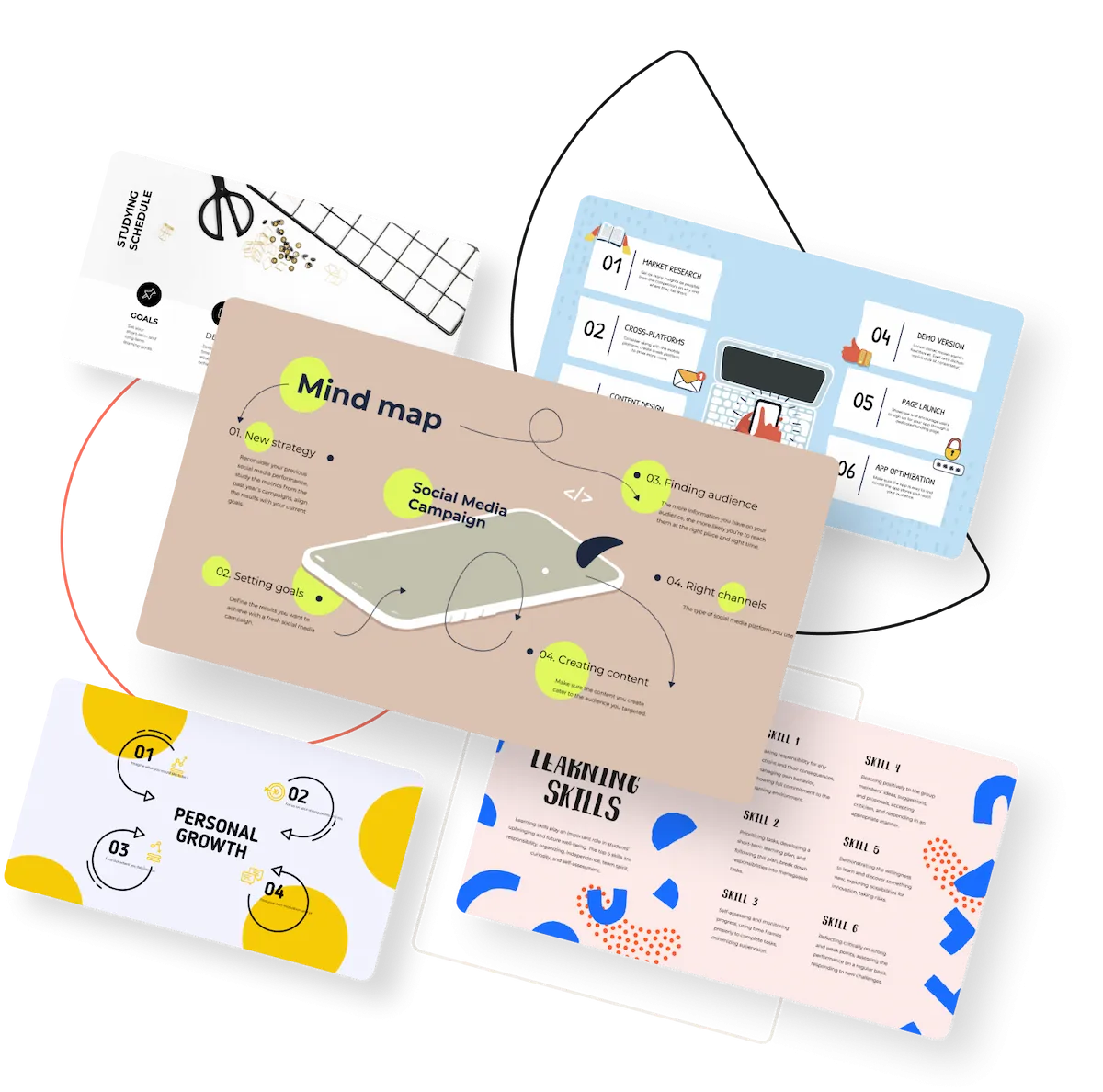
Create presentations like a Pro with a mind map maker
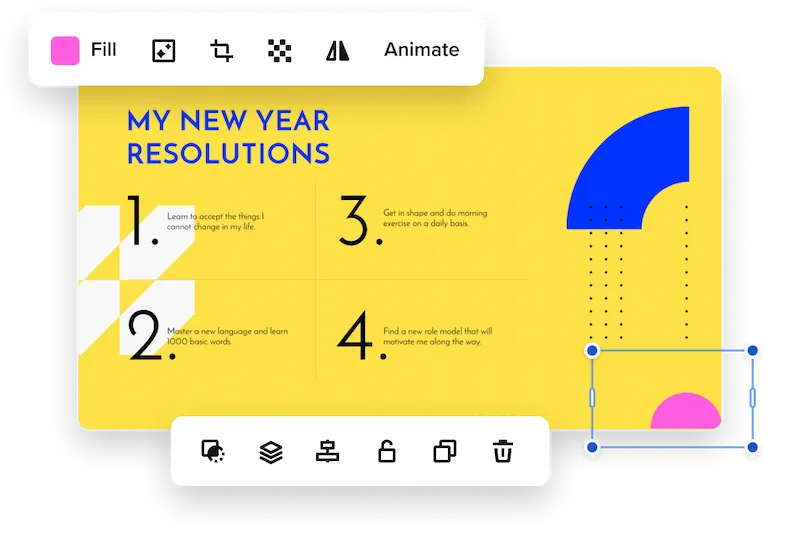
Popular mind map designs
The right tools for online mind mapping
Mind map templates
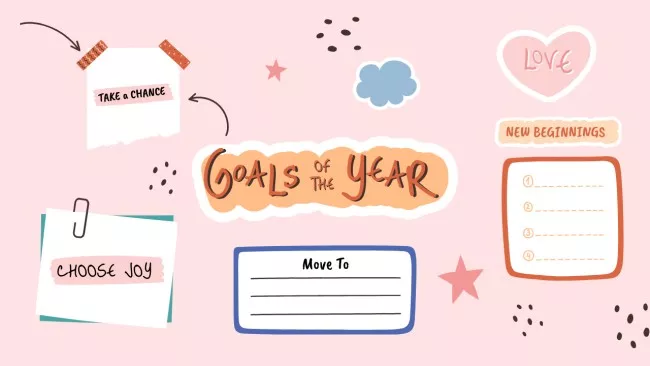
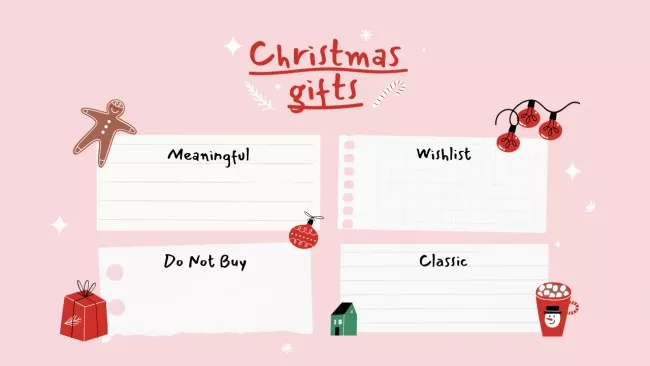
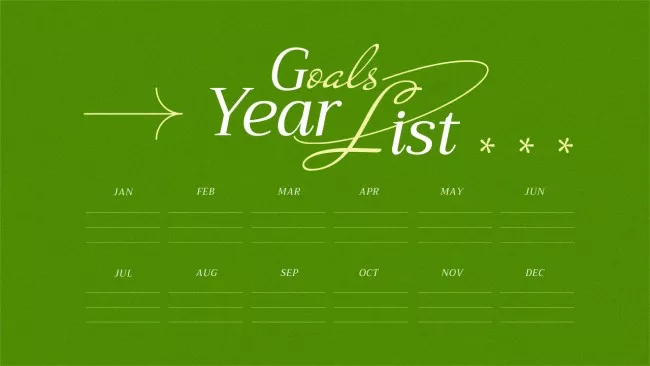
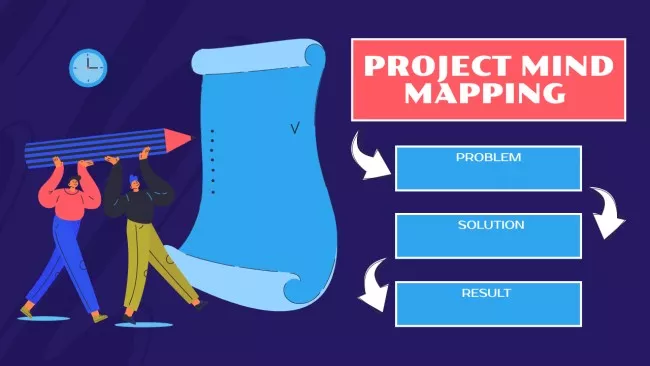
Millions of stock photos and vectors
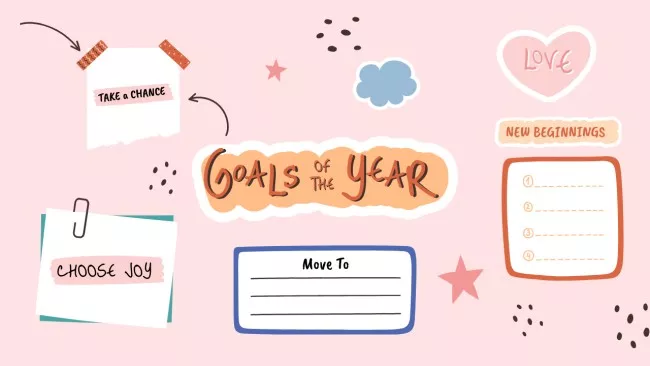
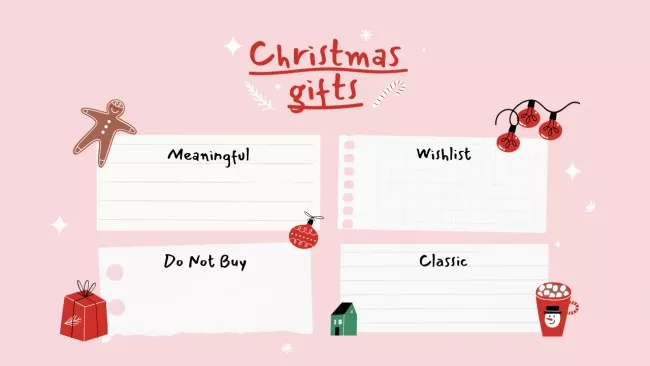
Stickers and objects


A big library of fonts

Instant background remover
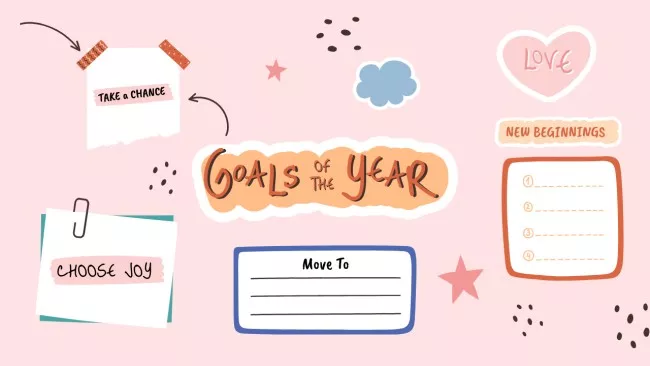
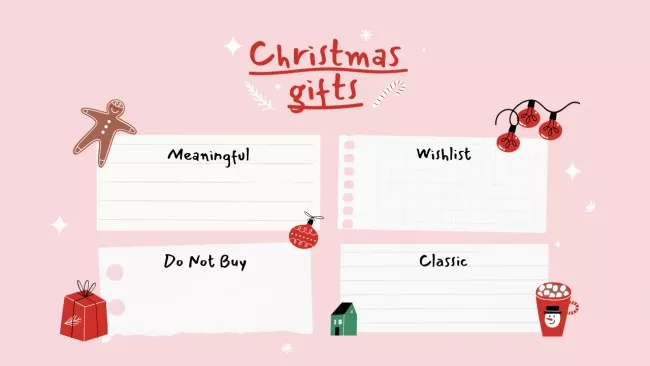
Branded elements
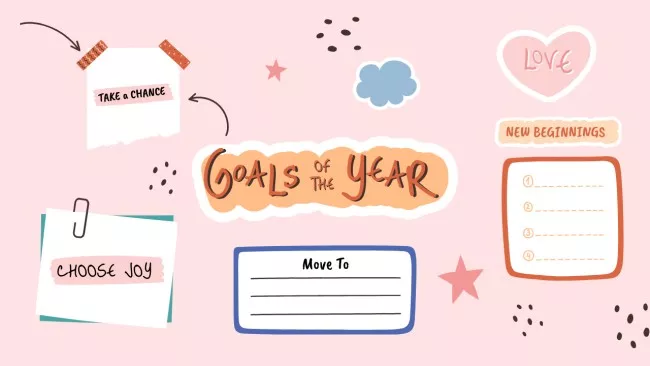
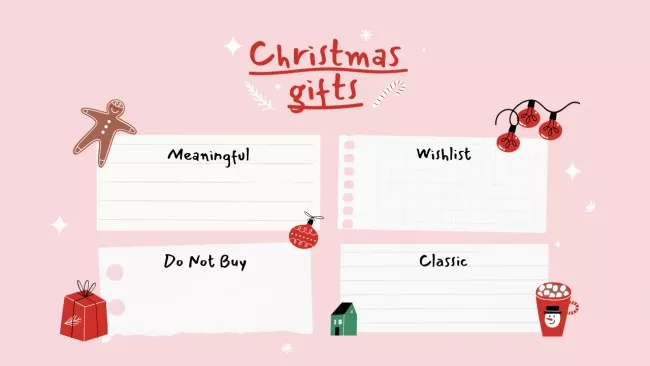
How to make mind maps in VistaCreate
-
Step 1
Choose a template
Design digital or printable mind maps with pre-made templates.
1. Sign up to the editor. This way, you’ll have all your designs and edits autosaved.
2. Select the right format. Type “mind map” into the search bar on the VistaCreate homepage to find your desired format faster.
3. Pick a layout. Explore our collection of mind map templates to find one that suits your vision. -
Step 2
Customize your design
Edit the template to create a mind map that perfectly visualizes your concept.
1. Personalize text. Mind maps are perfect for structuring creative, work, or educational processes. Add all the necessary sections and customize them.
2. Add design objects. Make your mind map more detailed with the help of arrows, illustrations, stickers, and other objects.
3. Edit colors. Style your project with colors and fonts. Use ready-made styles if needed.
4. Collaborate with teammates. If you need help with your design, create a team account and invite up to 10 members. -
Step 3
Download, share, or print
Print your mind map and use it as inspiration for achieving your goals.
1. Download your design. Once you’re done with the mind map, download it in JPG, PNG, PDF, or PDF Print.
2. Order prints. Print your mind map to write something on it or cross things out.
3. Share it via socials. You can share your mind map via social media. Just copy a link to it and send it online.
Helpful tips for complex mind mapping
-
Start with finding the perfect mind map structure
Browse all the mind map examples in VistaCreate and choose the one you need – a graph chart, step-by-step format, checklist, etc. Each template serves a particular purpose and has a specific layout and set of elements. For example, if you’re planning a business strategy, choose a template with a step-by-step structure that includes boxes for each step, connecting arrows, and numbers. You can easily add your text and graphics in the VistaCreate mind map maker without breaking the structure.
-
Build around your central idea
Define this project’s central concept or main phrase and focus your design on it. Write it in a large bold font and place it on top or in the center of your mind map. The key here is to stick to your central idea and never lose sight of it as you add more and more elements to the design. Whenever you add text, objects, or images to a layout, check to see if they complement the main idea. To make your main concept stand out, use VistaCreate’s text effects or add a mask to the background.
-
Make complex concepts look simple
You can explain any complex idea with the proper graph or chart. We recommend using multiple levels and branches for complicated topics. Keep hierarchy in mind and use various design tools to structure complex ideas on your mind map. For example, choose different colors for topics and subtopics. Or, write related ideas in the same font and place them over the same colored background. Thus will help your team and stakeholders grasp complex ideas. VistaCreate mind map maker features lots of boxes, frames, and arrows to help you with intricate mind mapping.
-
Prioritize readability
When filling your mind maps with text, learn to balance creative thinking and readability. Don’t overload your design with big text blocks. Stay concise and make every thought clear in a short sentence or phrase. Also, don’t get carried away with decorative fonts, as they can affect readability. We recommend choosing up to 2-3 simple complementary fonts for one map. And if you want to diversify them, use the same fonts but experiment with size and formatting.
FAQ
-
I can’t find a suitable template among VistaCreate’s mind map examples. Can I create mind maps from scratch?
Sure, you can make a design from scratch. Just select a format and a blank template, and start filling it with images, objects, and text. Our mind map creator features lots of stock pictures, videos, and vectors for you to choose from. Upload your own files for personalized designs and use VistaCreate’s tools and features to edit them. -
I want to design a mind map with my team. Is real-time collaboration available in VistaCreate?
Unfortunately, VistaCreate doesn’t provide real-time collaboration. However, you create a team of up to 10 people and share the creative process in turns. Watch this tutorial to learn how team members can add their own elements to a design and make edits. Note that a Team Account is only available for VistaCreate Pro plan users. -
Do I need mind mapping software to create a mind map?
No, you don’t need to buy complex mind mapping software or be trained in design to build effective maps. With VistaCreate, you get access to hundreds of ready-made templates and millions of photos and vectors. Access our mind map maker’s features and editing tools to give your designs a professional look. -
Can I use your mind map maker for my college projects?
Sure, VistaCreate’s online mind mapping tool is perfect for students. Use it for presentations, semester planning, academic research, etc. Explore our library of ready-made templates to generate ideas for your projects and create stunning designs!