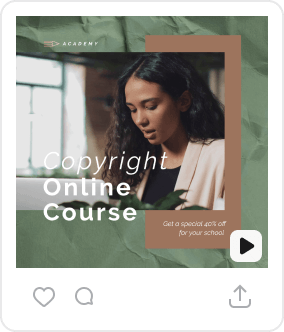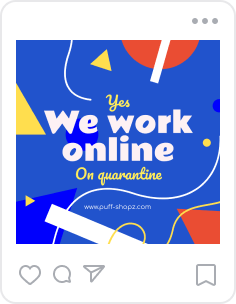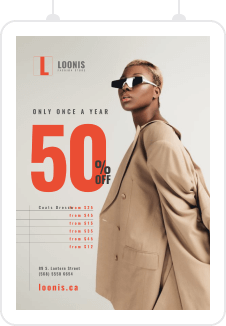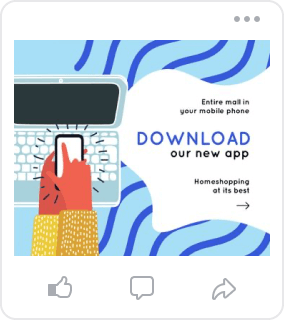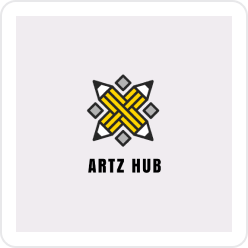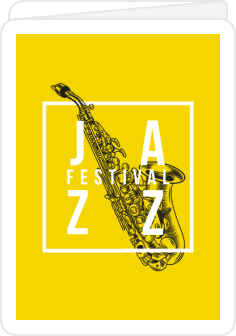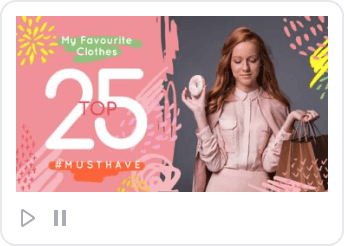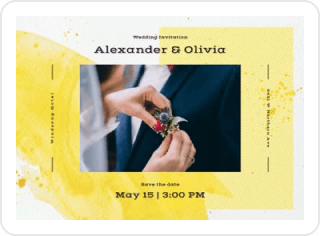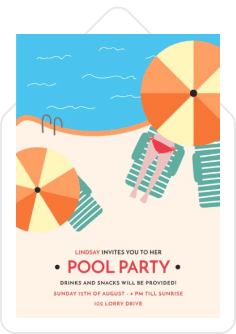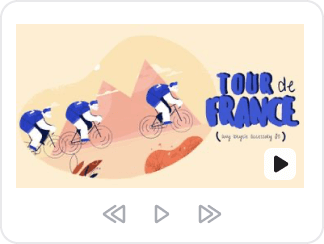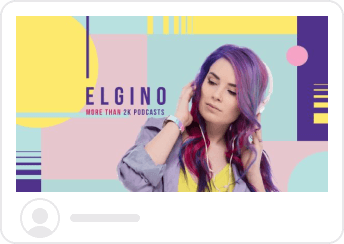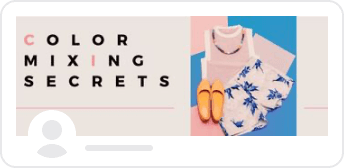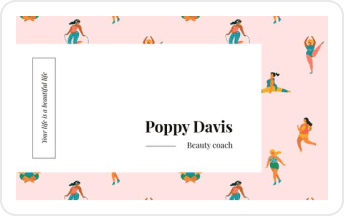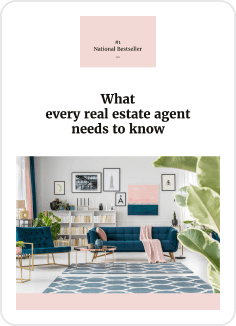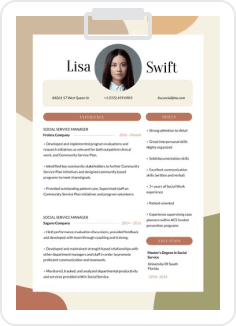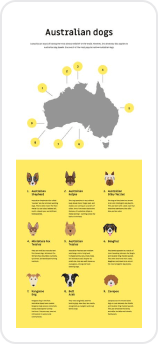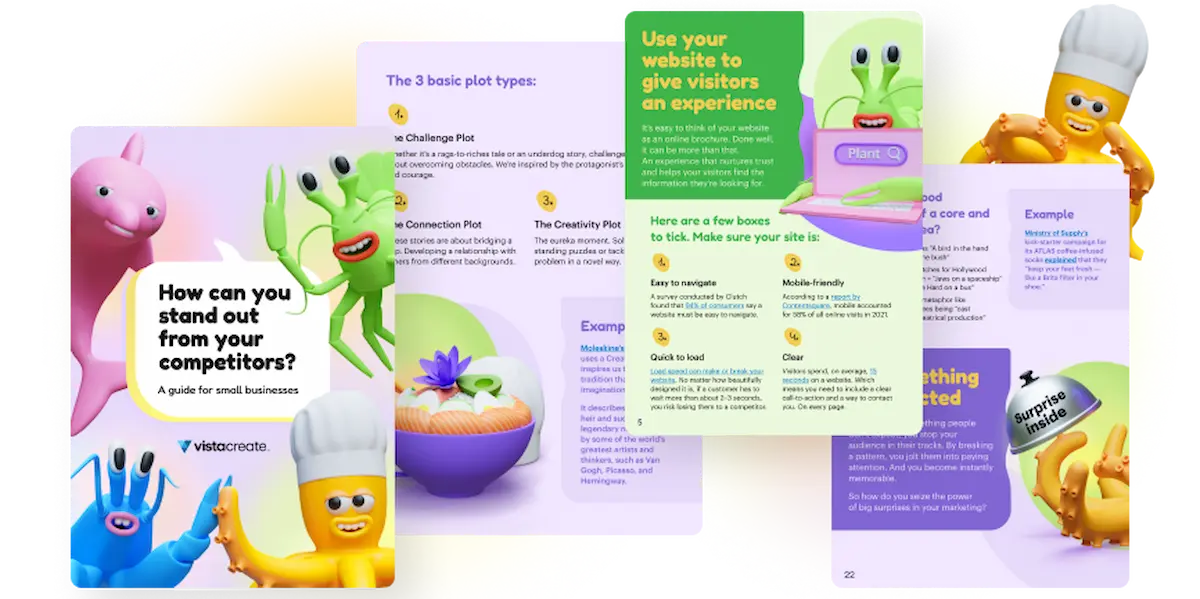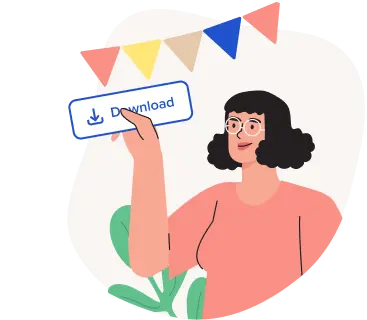New in VistaCreate: Social Media Scheduler
Time is every person’s greatest asset and most valuable resource. Especially if you’re an entrepreneur.
If there’s one thing that can go a long way in helping you save some time and plan ahead — it’s tools to schedule your social media content.
“Crafting your Christmas social media marketing campaign in September” can both reduce your stress levels and differentiate you from your competitors: while they’ll be busy doing last-minute Instagram posts, you’ll be available to your clients because your posts were scheduled ahead of time months ago.
Today we’re introducing VistaCreate’s brand new feature — the Social Media Scheduler. Using this tool, you can schedule your content to be published days, weeks, and months ahead. Read this post to find out everything there is to know about the feature: what it is, how it works, who can benefit from it, and how to schedule posts using it.
What is the Social Media Scheduler by VistaCreate?
VistaCreate’s Social Media Scheduler feature is a built-in tool that allows VistaCreate users to schedule their social media posts ahead.
The feature makes it possible to plan current and future publications for Facebook and Instagram business pages and Pinterest boards. Please, note that the standard Instagram limitation of “no more than 25 scheduled posts per 24 hours” applies.
As of now, it’s a web-only feature, which means you can only enjoy the benefits of Scheduler when working on your laptop or PC.
Here’s how VistaCreate’s Scheduler feature makes your life easier:
- It allows you to keep your creative streak going — once you get into that productive mode, don’t stop on just one design; schedule from within VistaCreate and move on to more designs.
- It saves you time — instead of spending your time scheduling posts in a different tool, you can create your designs and manage their publication in the same place.
- It increases your productivity — you can overview all your future social media publications at once and edit them in bulk.
How to schedule social media posts using VistaCreate’s Scheduler
With the VistaCreate Scheduler feature, planning your social media content calendar is as easy as ABC.
Let’s go through social media content management with VistaCreate’s brand-new functionality step-by-step, so you know exactly what to do with this feature.
Step 1: Create your design
First things first, you need to cook up your visual using the VistaCreate online graphic editor. Make sure you’re working with one of the following formats:
You can either create your design from scratch or edit one of the numerous VistaCreate ready-made templates created for you by professional designers.
Make sure you give the following articles a read and learn how to get the most out of VistaCreate:
- Everything you can do with the free version of VistaCreate
- Why upgrade to VistaCreate Pro? All the features of a paid VistaCreate account
- How to make your designs unique if you work with templates
Step 2: Press on the “Post” button
Once you’re satisfied with the design you’ve created, it’s time to schedule it.
To do that, press on the “Post” button in the top right corner of the page.
Important reminder: Since direct publishing from VistaCreate (and, therefore, scheduling) is only available for a limited number of social media platforms — Instagram, Facebook, and Pinterest, — the button will only be there if you’re working with the Instagram post, Facebook post, or Pinterest infographic format. If you fancy a template originally created for other purposes, make use of our Resize feature.

If you’ve already connected your Instagram/Facebook/Pinterest account to VistaCreate and given it all the necessary permissions, you’ll be taken straight to the next step — a post creation window will pop up right away. If you haven’t, though, the editor will ask you to do so first.
Learn how to do this in the following article: VistaCreate Publish feature.
Step 3: Create a post out of your design, pick a date, and schedule your publication
Select one or multiple pages, groups, or Pinterest boards to publish your design; come up with a caption (for Instagram and Facebook), Pin title, Pin description, add the destination link and alt text (for Pinterest); and… Select the time you want your publication to go live:

Confirm your date and time selection, and press on the “Schedule” button:

Step 4: Manage scheduled publications
Once you schedule your publication, you can either go back to the editor or see your scheduled posts:

If you click on the “See scheduled posts” button, you’ll be taken to the Post Planner tab. No worries if you want to play around with the editor for a bit longer — there’s an alternative way to get to the Post Planner. It can also be accessed via “My Projects”:

Location of the “My Projects” button/tab in the editor and on the VistaCreate website
Once you are in the “My Projects” space, click on the Post Planner button on the sidebar to see all your scheduled posts:

There, you’ll see all the publications you’ve scheduled using the VistaCreate Social Media Scheduler feature. The publications that are scheduled for sooner dates appear at the top of the page, and those planned for a more distant future are located further down the page.
In the standard tile view mode, you can instantly see the social media platform the scheduled publication will be posted to (the little social media icon at the top left corner of each publication miniature), the page where it will be posted to, and the time it’s scheduled for:

You can also benefit from the built-in filter. In the top right corner, there’s a drop-down menu that shows all the pages you’ve scheduled your publications to. You can choose to either see all the scheduled publications at once or view them by channel:

One of the best things about VistaCreate’s Scheduler is that you can edit your publications — both the post and the design — even after you’ve scheduled them.
All you need to do is click on the meatballs menu icon (the three dots in the top right corner) and select the action you want to take with the publication:
- Edit post (change the destination, the copy of the publication, or the publishing date)
- Edit design (change the design of the visual you’re sharing to social media)
- Duplicate Post
- Delete Post

If you use the same design in multiple posts and choose to edit it, the tool will give you a choice. You can either edit and update all publications that use the design (Edit & update all), or apply the changes to a specific publication only (This one only).

The other two tabs available on the Post Planner page are “Published” and “Failed”:
- Once your post gets published via the VistaCreate Social Media Scheduler feature, it will be archived and saved under the Published tab.
- If your post fails to publish, it’ll be saved under the Failed tab — you can check it out and try posting again.
Some of the possible reasons why a scheduled post might fail to publish include:
- your authorization on the social media platform is out of date;
- the administrator has taken away your rights to publish to the chosen channel; or
- the social media platform did not allow for publication due to technical or other reasons.
Create social media content when you have time for it, and schedule them for when it’s the right time for it! Use VistaCreate’s Social Media Scheduler feature to maximize the effects of your social media marketing.