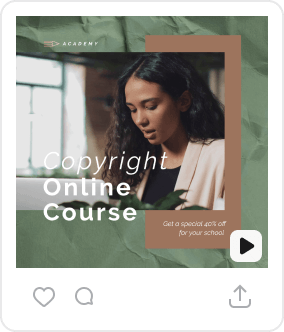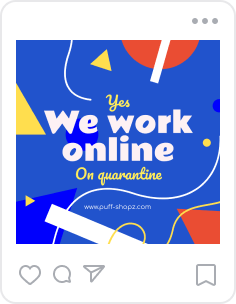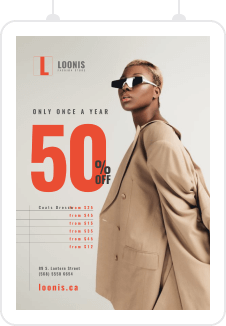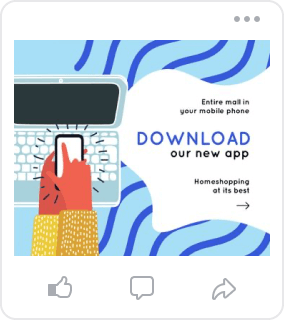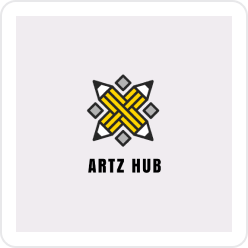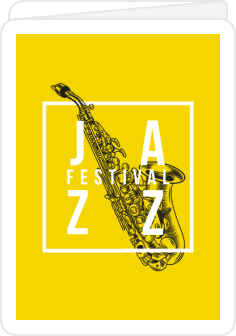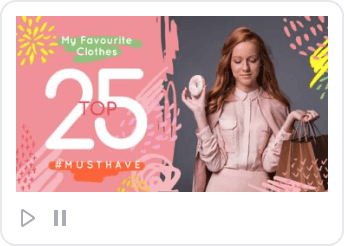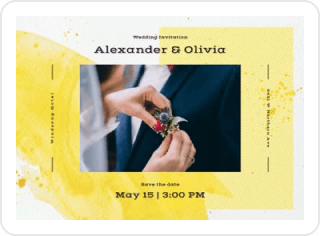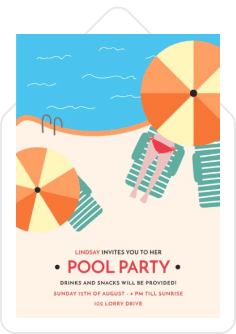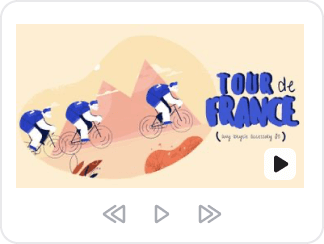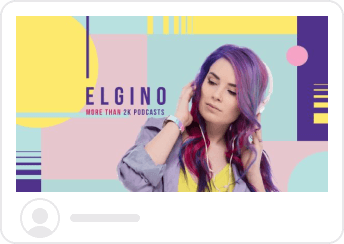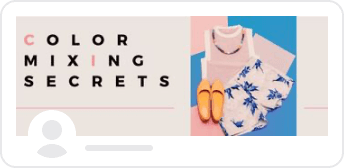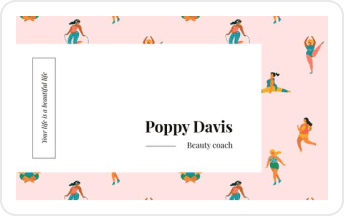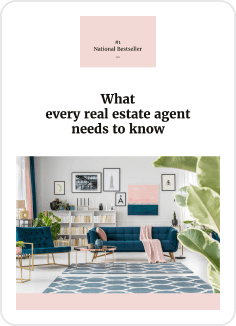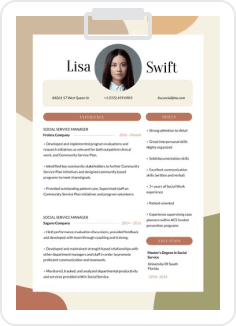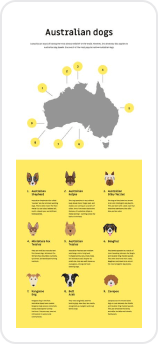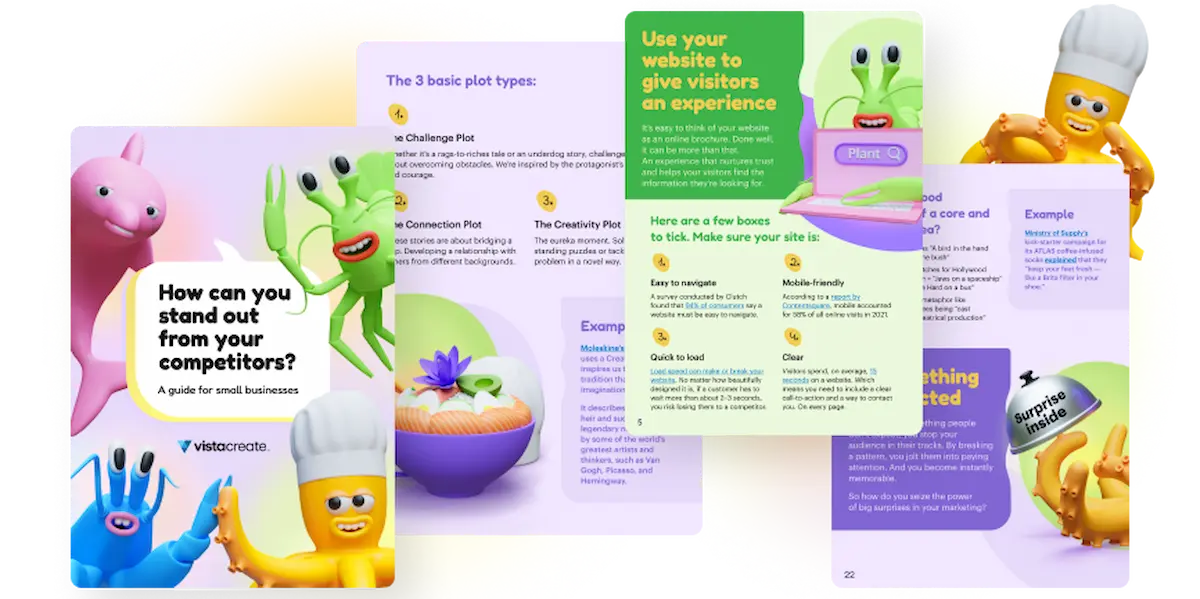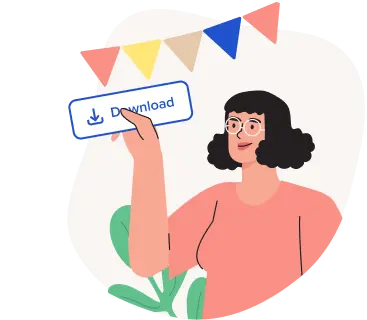Everything you can do with the free version of VistaCreate
Every good thing comes with a price.
But sometimes, the price is $0!
Here at VistaCreate, we continue to prove that it shouldn’t cost your business a fortune to sell more through design. With our product, you can boost your business one project at a time, without spending a dollar!
Here’s an ultimate list of every VistaCreate feature you can use to create professional-looking designs for free!
What does a free VistaCreate plan get you?
With so much on the table, it can be overwhelming trying to wrap your head around the product’s capabilities. Because of this, a lot of VistaCreate users don’t get to experience the vast range of features we offer.
So, we decided to put together a list of everything VistaCreate’s Starter plan can get you, from templates and creative assets to advanced editing features. Let’s go!
14 tools and features with a free VistaCreate plan:
- Templates
- Creative assets
- Photo editing
- Free design elements
- Music
- Objects
- Fonts
- Animations
- Backgrounds
- Background removal feature
- Brand Kit functionality
- Styles feature
- Publishing to Instagram, Pinterest and Facebook
- 10GB of storage for files and projects
Templates
One of the most notable things that VistaCreate offers it’s users at absolutely no cost is a vast library of ready-to-use templates.
We have a large team of professional designers working tirelessly on expanding the existing collections of templates with new, trendy designs that will set your business apart from the competition. Moreover, we also have a huge network of contributors from all over the world creating templates as a part of the VistaCreate Contributors Programme!
Combined, creative efforts of our in-house specialists and outside designers ensures that every VistaCreate user finds a design that meets their specific needs and appeals to their aesthetic.
The templates library gets updated every day, which means hundreds of new designs appear in the product on a weekly basis. If you’re an active VistaCreate user and only want to use the most current templates, you should turn checking this section into a habit.
Alternatively, you can check out the Featured templates section. Every week, it gets updated with the most popular templates and time-sensitive templates. So, if you’re looking to incorporate more current events into your marketing communications, you can keep an eye out for upcoming causes via the Featured templates tab.
But if you have a clear template request in mind, you shouldn’t just browse through different templates trying to find the one that meets your needs. Instead, you can search for a specific template using the search functionality.
There’s an array of filters that allow you to look for a specific template format that falls into one of the following categories: animated designs, social media posts, blogging, covers&headers, marketing materials, events, and advertising.
You can also use the Search bar to look up specific thematic templates. Our search engine is pretty powerful, so even if you make a typo in your request, VistaCreate will understand you and return the results you are expecting.
As you browse through templates, you can either open them in the editor and start editing them immediately, or you can save them for later use by hovering over the template and clicking on the heart button. Every template you save will then be accessible in the editor under the Favorites tab.
When you’re already working on a project, you can still change your mind and switch to a different template. The Templates tab is available at all times:
There, you can also browse through all the templates currently available in the product, browse through specific collections of templates such as Food, Spring, Stand with Ukraine etc., or look up specific templates using the search bar.
One of the best things about VistaCreate is that we have over 70 template formats available, so you don’t have to worry about knowing the dimensions of different formats. Instagram post, YouTube cover, LinkedIn header, Facebook post, Instagram Story — you name it, we have it!
Creative assets
Another big thing VistaCreate’s free Starter plan can give you is access to our Creative assets library. We offer over 1 million royalty-free photos, videos, and vectors for you to use in your projects.
All of these creative assets are neatly organized, which makes it easy to find exactly what you need for your projects. On the Creative Assets page, you can browse through the Top image searches to explore the most searched pictures by theme and mood, or go straight to the Professional stock photo section where you can filter high-resolution photos by category and use them in your creative projects.
But don’t feel limited by the categories presented on the main page. If you have a specific search request in mind, you can use the search bar and look for specific photos, vectors, and videos for your particular project.
VistaCreate also offers an impressive search tool that allows you to narrow down search results to preferred specifics, and find creative assets that will become a match made in heaven for your project a lot quicker.
There are many filters you can apply to your search for that:
- Location (Indoor/Outdoor)
- Orientation (Horizontal/Vertical/Square)
- Background (Isolated Only/Exclude Isolated)
- Season (Winter, Spring, Summer, Autumn)
- Time of the Day (Day/Night/Twilight)
- People in the frame (People Only/Exclude People)
- Color
Just like with templates, you can save the royalty-free creative assets you like by Favoriting them; they’ll be accessible to you in the editor.
There’s also an option to search for royalty-free photos and videos to incorporate into your project from within the editor (you can find them under the Photos and Videos tabs). However, the search functionality there is somewhat limited: while you still can look for specific photos and videos using keywords, you can’t apply any filters to your search.
And since we’ve already touched on the editor itself, it’s time to learn more about the editing capabilities of VistaCreate for free users!
Drumroll, please!
Photo editing
You can edit all the photos you use in your projects using VistaCreate’s built-in photo editing tool. Once you add a photo to the artboard, you can click on the Edit Image button:
There, you can apply one of the 15 filters to the photo, or adjust it using advanced settings. VistaCreate allows you to play around with the photo’s brightness, contrast, tint, saturation, blur, X-process, and add a vignette.
Free design elements
Apart from free templates and free creative assets, there are five more free things VistaCreate users can take advantage of: free music, free objects, free fonts, free animations, and free backgrounds.
Let’s take a closer look at each of these…
Music
VistaCreate doesn’t just let you create static design projects; it also allows you to craft short motion clips, Instagram Stories with sounds, and even short videos. Really, the sky’s the limit when it comes to creating with VistaCreate. There are a variety of resources to choose from; you can use them however you’d like.
One of the resources we offer to our free users is Music. VistaCreate has a library of over 7000 tracks, all of which can be used in your projects.
For your comfort, all the tracks are categorized into one of the 30 categories, such as Spring, Ambient, Chill, House etc.
You can listen to tracks in the library before adding them to the artboard and, therefore, to your project.
Once added, you can choose whether you want to include the whole track or only a part of it, and change the duration of the sound. You can also adjust the volume of the sound, loop it, or fade it in or out.
Just like with everything else, you can Favorite tracks along the way to come back later to them.
Objects
There’s also a vast selection of different free objects to spice up your designs.
All the objects are accessible in the editor under the dedicated tab, Objects, and are divided into different categories: shapes, lettering, plastic films, arrows, masks, shadows, etc. Each of the categories contains a huge number of different objects to choose from.
Once added to the artboard, you can change the appearance of the chosen object by adding filters to it, changing its shape and color, rotating it, changing the opacity, or flipping it. On top of that, you can also animate objects on the artboard.
One of the most special objects you can add to your project in VistaCreate for free is masks. Search for masks collection in the objects section, add one to your artboard and add a photo of your choice to the object:
Fonts
VistaCreate offers a wide selection of fonts for all its users, absolutely free of charge.
When editing your project, you can add text by clicking on the Text section. There, in the Styles tab, you’ll find two options:
- Add text, and
- Photo text
There are numerous fonts you can use for your texts. As soon as you click on the dropdown menu button with the font, a tab with all the available free fonts will appear in the sidebar. You can either scroll down and search for one that appeals to you, or — if you already have a perfect font for your project in mind — you can search for one using the search bar.
Alternatively, you can use the photo text feature to paint your text according to the colors in any photo.
Finally, VistaCreate also allows its free users to take advantage of ready-made font pairs that will elevate any design and make it appear more professional. There’s a wide selection of fonts that go well together under the Styles tab.
Animations
As we’ve already mentioned, VistaCreate isn’t only a perfect solution for those who love static designs, but also those who are looking for motion.
VistaCreate prides itself on being the first app that offered animations. Since we first introduced them, we’ve built an impressive collection of animated images for you to add to your projects. Lots of options to choose from — you can either place a big, complex animation in the center of your design, or add just a sprinkle of animation to your project. The choice is all yours.
Either way, Starter plan VistaCreate users can take advantage of numerous collections of animations. You can look in a specific collection, browse through the entire library, or use the search bar to request a particular animated object.
Backgrounds
Finally, the last design element you can use in VistaCreate without paying a cent is backgrounds.
There are thousands of backgrounds of all calibers waiting for you under the Background tab. You can either go for a static image background, an animated video-background, or solid color background.
Speaking of backgrounds… Apart from providing users with a variety of background options, VistaCreate also offers background removal.
Background removal feature
VistaCreate’s background removal feature is one of the most prominent features of the app, and it’s available to all users for free!
This feature allows users to save time and remove the background from any image in a single click. All you need to do is select the image you want to edit — you can either upload your own or choose any image from our library — and apply the tool by clicking on the top panel of your toolbar. There, select “Remove Background” and start editing.
In just a few seconds, you’ll get an image with a transparent background that you can use in your project:
If you want to remove some other elements of the photo or restore background, you can use the brush to do so. Just click on the Erase or Restore brushes and fix it manually! Once the brush is selected, you can change its size. You can also enable or disable the show original photo switch for better guidance:
Brand Kit functionality
Another VistaCreate feature available to free users is Brand Kit. VistaCreate brand kit allows you to upload brand identity elements such as your logo, colors, and fonts, and brand all the content you create in VistaCreate in a matter of seconds.
This functionality also offers additional benefits:
- It helps keep everything organized in one place.
- It optimizes teamwork.
- It allows you to keep all your designs color consistent and brand consistent.
Free plan users are limited to creating just one Brand Kit, but it should be enough if you’re managing only one brand.
To create a personal Brand Kit, you must have a VistaCreate account and log into it. Then, go to the Brand Kit section on the left sidebar and click on the “Add new Brand Kit” button. The system will take you to the Brand Kit page, where you can upload your logos, select your brand colors, and the brand fonts for Headings, Subheadings, and Body text.
Styles feature
The Styles feature is yet another advanced VistaCreate feature available to free users. Just like Brand Kits, this feature allows you to quickly and easily customize templates and brand them. On top of that, it’s also useful for creating new designs from scratch (especially if you can’t decide on a style), and giving your design a more holistic, high-quality look.
There are three main things this feature allows you to do:
- Apply a ready-made style to a project.
- Transfer a style from one template to another.
- Create and apply a style from a photo to a project.
Read more about this feature and its different use cases in our article.
Publishing to Instagram, Pinterest and Facebook
All users of the VistaCreate Starter plan can benefit from the Publishing to Instagram, Pinterest and Facebook features. They are a treasure for any business owner or marketer creating designs and sharing them on social media platforms; the instant publishing feature allows them to save a lot of time and effort.
With this feature, you no longer have to worry about downloading a design, logging into your social media, going through piles of files on your computer to find the design you want to publish, and all that boring stuff.
With VistaCreate, you can enable the feature once and share designs straight to Facebook groups or pages, Pinterest board — either private or public, — or an Instagram Business page in a matter of seconds.
Learn more about Publishing to Instagram, Pinterest, and Facebook in our article!
10GB of storage for files and projects
Finally, it’s time to talk about storage. In the modern world, data is money, and as a business person, you want all your data to be stored securely.
VistaCreate gives all users 10GB of storage for their files and projects; for free of course!
You can easily upload your fonts, videos, sounds, photos and more to VistaCreate, and let them chill in the system until you need them again!
To upload photos and videos, go to the My files section on the sidebar and upload the files you want to have in the editor.
There, you can also sort your uploaded photos and videos into separate folders for some added organization.
If you want to upload music or fonts, you can do so in the Music and Text sections respectively. There, simply switch to the My music or My fonts tab, and upload everything you need for productive designing.
All the designs you’ve created using your VistaCreate account will be stored in the My Projects repository. If you want to revisit them, simply click on My Projects — et voila! — everything you’ve ever crafted in our editor is there!
By default, you’ll see all of your past projects at once. However, you can filter them out by the format, or even custom-categorize them into folders. Click on the Add folder button to do so.
You can choose one of the projects to edit, share, or delete it.
And just like that, without having to pay a cent, you can start developing your business with magnificent, professional-looking designs.